WooCommerce Side Cart: Elevate Shopping Convenience and Increase Conversions
For eCommerce stores, delivering a smooth, intuitive shopping experience is essential for encouraging customers to complete purchases. A WooCommerce Side Cart—also known as a mini cart or floating cart—enhances this experience by providing customers with quick cart access without navigating away from the current page. This feature enables customers to view, edit, and proceed to checkout effortlessly, improving convenience and, in turn, increasing conversions.
What Is a WooCommerce Side Cart?
A WooCommerce Side Cart is a compact cart panel that slides in when customers add items to their cart or click a cart icon, displaying a summary of the selected items on the same page. This feature benefits stores by minimizing page loads and providing customers with a consistent, non-intrusive overview of their cart, no matter where they are on the site. The cart remains accessible and lets users adjust quantities, remove items, view total costs, and proceed to checkout without redirecting them away from the shopping flow.
Benefits of Adding a Side Cart to Your WooCommerce Store
- Seamless Shopping Experience: A side cart enhances user experience by allowing them to add items and manage their cart while continuing to browse.
- Reduced Cart Abandonment: With the cart always accessible, customers are more likely to follow through with purchases, helping reduce cart abandonment rates.
- Quick Cart Adjustments: Customers can update item quantities or remove items without needing to visit a separate cart page, improving overall convenience.
- Higher Conversion Rates: A side cart provides a smoother journey from shopping to checkout, which often results in higher conversion rates.
Key Features of WooCommerce Side Cart Plugins
Various plugins offer WooCommerce side cart functionality, but some core features make these plugins especially valuable:
- Customizable Cart Display: Many side cart plugins allow you to customize the cart’s color, layout, and position. This flexibility ensures that the cart aligns with your brand’s style.
- Quantity Adjustments and Removal Options: Customers can quickly adjust quantities or remove items, making the shopping experience more user-friendly.
- Cross-Selling Opportunities: Some plugins enable cross-selling within the side cart, allowing you to showcase related products and encourage additional purchases.
- Discount Code Application: Many side carts also provide a field for applying discount codes directly from the cart, streamlining the checkout process.
- Responsive Design: Side carts are typically mobile-friendly, ensuring a smooth experience for shoppers on all devices.
- Checkout Button: A prominently placed checkout button in the side cart offers customers an easy way to proceed to payment when they’re ready.
Popular WooCommerce Side Cart Plugins and How to Use Them
Here are a few popular WooCommerce side cart plugins to consider, along with guidance on setting them up to create the best shopping experience:
1. WooCommerce Cart All in One
WooCommerce Cart All in One offers a versatile solution for creating a side cart with many customization options. This plugin features cart updates in real time, cart icons that can be customized for your branding, and a cart drawer that slides smoothly when items are added.
- Setup: Once installed, go to the plugin’s settings page in WooCommerce, where you can enable or disable specific features like cart appearance, button styles, and cross-sell items.
- Customization: Customize the icon, position, and layout of the side cart to blend seamlessly with your theme.
2. Side Cart for WooCommerce
This plugin offers an interactive side cart for WooCommerce stores, including options for cross-sells, which appear directly in the cart and encourage customers to explore more products. Additionally, it’s lightweight, meaning it won’t slow down your site.
- Setup: After installation, navigate to the side cart settings and toggle on features like cross-sells and cart notifications.
- Customization: Adjust the position, animation, and appearance of the cart, and configure custom messages for cart updates or empty cart notifications.
3. WooCommerce Mini Cart Drawer
This plugin adds a minimalistic yet functional cart drawer to your WooCommerce store, allowing you to easily manage the cart’s position and style while keeping the cart interface simple and fast.
- Setup: Install and activate the plugin, then go to its settings to set up the drawer’s behavior, such as animations, color scheme, and layout.
- Customization: Tailor the cart drawer’s style and font to match your site’s theme.
Setting Up and Customizing a WooCommerce Side Cart
Setting up a WooCommerce side cart is generally straightforward. Here’s a guide to help you get started:
- Install Your Side Cart Plugin: Choose the plugin that best fits your store’s needs and install it via the WooCommerce plugin store.
- Configure General Settings: Open the plugin’s settings page to configure where and how the cart appears. Decide on elements like cart icon style, cart drawer position, and activation triggers.
- Customize Cart Style: Most side cart plugins allow you to modify colors, fonts, and even animations to match your brand identity.
- Enable Cross-Selling: If your side cart plugin supports cross-selling, activate this option and select which products to recommend. Cross-sells can appear based on the customer’s cart content, encouraging them to explore relevant products.
- Preview and Test the Side Cart: Always preview the side cart before going live. Test it across different devices to ensure responsiveness and usability.
- Optimize for Mobile: Side carts are especially useful on mobile devices, where screen space is limited. Ensure the cart layout works smoothly on smaller screens, and that buttons are easy to tap.
Tips for Making the Most of Your WooCommerce Side Cart
To maximize the impact of your side cart, consider the following strategies:
- Personalize Messaging: Use friendly, action-oriented text within the side cart, such as “Almost There!” or “Your Cart Awaits.” This creates a welcoming and encouraging tone.
- Highlight Urgency: If you run promotions, include countdowns or messages to let customers know they’re eligible for free shipping or a discount if they check out soon.
- Showcase Related Products: Many plugins allow for product suggestions. Use this to display related or complementary items within the cart to increase average order value.
- Make Discount Codes Accessible: Ensure that customers can easily apply discount codes within the cart, avoiding the frustration of having to re-enter codes at checkout.
- Monitor Performance: Use analytics to monitor how the side cart impacts customer behavior, such as whether customers are more likely to add more items or complete their purchase. Adjust cart features based on insights gathered over time.
WooCommerce Side Cart: Driving Higher Sales and Better Experiences
Adding a WooCommerce side cart offers clear benefits, from creating a smoother shopping experience to increasing conversions and average order value. By allowing customers to monitor and manage their cart as they browse, you’re helping them shop confidently without disrupting their experience. With the added potential for cross-selling, quick adjustments, and a fast path to checkout, a side cart can significantly impact your WooCommerce store’s overall performance.
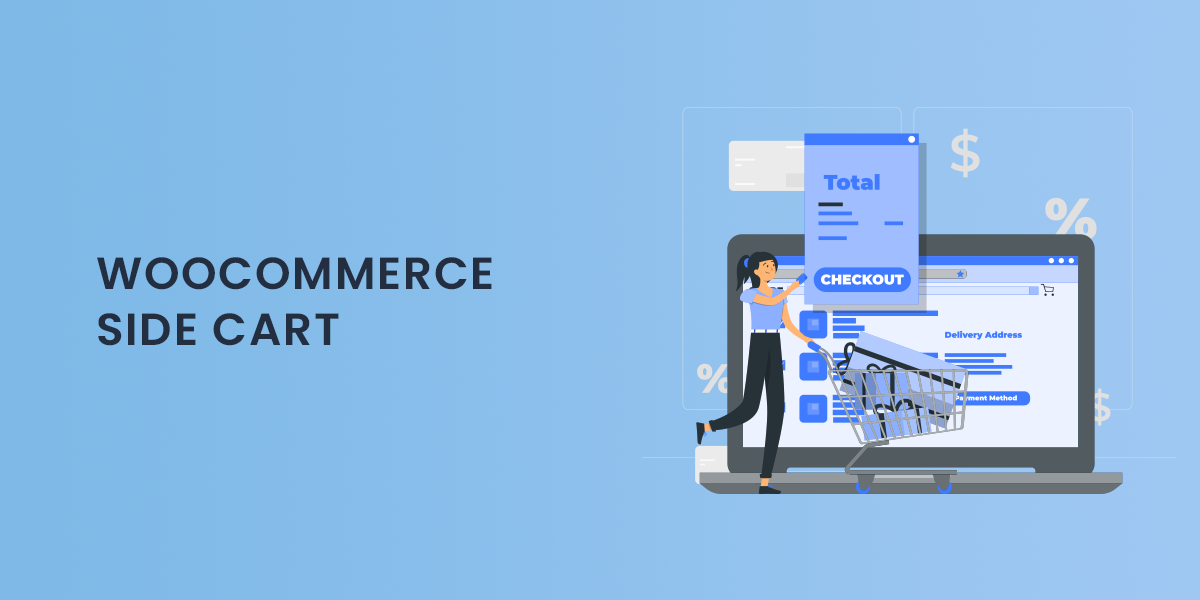





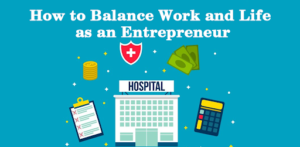







Post Comment