WooCommerce Hacks: Personalizing the My Account Page for a Better User Experience
When running an eCommerce store on WooCommerce, providing an exceptional user experience is vital for keeping customers engaged and coming back for more. A key aspect of this is customizing the “My Account” page to make it more personalized and user-friendly. Whether you’re looking to add additional functionalities or change the layout, a customized account page will significantly enhance the overall shopping experience.
In this article, we’ll explore several ways to WooCommerce customize my account page, making it not only functional but also tailored to your brand’s personality. This guide will walk you through WooCommerce my account customization techniques without diving deep into coding, and we’ll also discuss how using plugins like Extendons can help you achieve this without any hassle.
Why Customize the WooCommerce My Account Page?
The default WooCommerce “My Account” page is functional, but it’s basic. It offers customers a place to view orders, edit account details, manage addresses, and access downloads. While this serves its purpose, it doesn’t leave much room for branding or enhancing the user experience. Here’s why you should consider customizing it:
- Improved User Experience: A personalized, well-structured account page ensures that users can easily find the information they’re looking for. This leads to higher user satisfaction.
- Enhanced Branding: Customizing the page gives you the chance to reflect your brand’s voice, style, and aesthetics.
- Increased Functionality: You can add custom tabs, display recent purchases, suggest products, or provide exclusive discounts to logged-in customers.
- Better Customer Engagement: Offering a personalized touch helps build trust and a stronger connection with your audience.
Key Features of the Default WooCommerce My Account Page
Before we dive into the customizations, let’s review what the standard WooCommerce “My Account” page typically includes:
- Dashboard: Provides an overview of recent orders and account details.
- Orders: Displays a history of customer orders and their status.
- Downloads: Offers access to any downloadable products purchased.
- Addresses: Allows customers to manage billing and shipping addresses.
- Account Details: Customers can update their names, passwords, and contact details.
- Logout: A simple logout option for customers to sign out of their accounts.
While these features are useful, the default page lacks personalization, branding, and advanced features that can make your store stand out.
Tips for WooCommerce Customize My Account Page
1. Use Plugins for Customization
One of the easiest ways to WooCommerce customize my account page is by using plugins. Several powerful plugins allow you to add features, change the layout, and make your account page more dynamic without needing to write any code.
Recommended Plugin: Extendons WooCommerce My Account Page Customizer
Extendons offers a user-friendly WooCommerce My Account Customizer plugin that allows store owners to modify the “My Account” page effortlessly. With this plugin, you can:
- Add custom tabs: Include additional tabs for FAQ, returns, rewards, or even exclusive member content.
- Rearrange existing sections: Change the layout to prioritize specific information.
- Add custom text fields: You can add instructions, personalized messages, or offers directly to the account page.
- Create user-specific tabs: Display information based on user roles, such as specific tabs for wholesale customers.
2. Add Custom Tabs and Sections
Adding custom tabs is a great way to WooCommerce my account customization. You can offer additional value to your customers by including tabs such as:
- Loyalty Program: Display points, rewards, or discounts that a customer can use in the future.
- Wishlists: Give customers the option to save their favorite items for later.
- Exclusive Offers: Show personalized discounts or deals available only to logged-in users.
- Returns and Exchanges: Simplify the process by allowing customers to request returns or exchanges directly from their account.
- Order Tracking: Provide real-time order tracking updates within the account dashboard.
These additional sections make the customer experience smoother and more engaging.
3. Personalize the Dashboard
The default dashboard simply lists recent orders and account details. To enhance the user experience, consider adding personalized elements:
- Welcome Messages: Add personalized greetings to users when they log in.
- Customer-Specific Offers: Showcase discounts based on user behavior, past purchases, or their customer segment.
- Profile Completion Progress: Encourage users to complete their profiles with a visual progress bar, offering a small reward when done.
- Recent Activity: Highlight recent orders, viewed items, or shopping behaviors.
This kind of customization not only makes the dashboard more useful but also adds a personalized touch to the user’s experience.
4. Style and Branding
The appearance of the “My Account” page should reflect your brand’s aesthetics. Use your brand’s colors, fonts, and styling throughout the page to create a cohesive experience for the user.
To achieve this:
- Modify Fonts and Colors: Ensure that the fonts, colors, and layout align with your overall branding.
- Custom Logo and Banners: Add your store’s logo and custom banners to enhance the visual appeal of the page.
- Consistency in Design: Make sure the “My Account” page feels like a natural extension of the rest of your site, with consistent design elements.
5. Simplify the Navigation
Users appreciate intuitive and easy-to-use interfaces. If your “My Account” page is cluttered with too many tabs or links, it can lead to confusion. By organizing the layout and simplifying the navigation, you can enhance the overall user experience.
Here are some ways to simplify navigation:
- Group Similar Actions: Combine related tabs like ‘Addresses’ and ‘Payment Methods’ under one ‘Account Settings’ tab.
- Dropdown Menus: Use dropdowns for secondary actions, keeping the main dashboard clean.
- Clear Labels: Ensure all buttons and links are clearly labeled to avoid any confusion.
6. Add Interactive Features
Interactive elements can help customers feel more involved and increase their loyalty. You can integrate features such as:
- Order Tracking Widgets: Allow customers to track their orders directly from their account page.
- Product Recommendations: Use data-driven recommendations based on purchase history to encourage future sales.
- Support/Help Desk: Offer a direct link to your customer support system or include an FAQ section for quick answers.
7. Improve the Mobile Experience
With a large percentage of users accessing websites via mobile devices, optimizing the “My Account” page for mobile is crucial. Ensure that all elements on the page are mobile-responsive and easy to navigate on smaller screens.
To optimize for mobile:
- Responsive Layouts: Use flexible grid systems that adapt well to mobile screens.
- Large, Clickable Buttons: Ensure all buttons are large enough for easy tapping on mobile devices.
- Simplified Forms: Avoid overly complex forms, which can be cumbersome to fill out on mobile.
8. Leverage User Data for Personalization
You can make the WooCommerce my account customization even more effective by using customer data to personalize the page. Based on customer behavior and previous interactions, you can provide a tailored experience.
For instance, you could:
- Show Personalized Product Suggestions: Display product recommendations based on the customer’s past purchases or browsing history.
- Offer Special Discounts: Provide personalized discounts based on the customer’s order history or loyalty status.
- Send Reminders for Abandoned Carts: Display a notification about an abandoned cart to encourage the user to complete their purchase.
9. Enable Social Logins
To enhance the user experience and streamline the login process, consider integrating social logins into the account page. This allows users to sign in using their existing social media accounts, eliminating the need to remember yet another password.
By allowing social logins:
- Faster Registration and Login: Users can quickly register or log in using their Facebook, Google, or other social accounts.
- Reduce Login Issues: Lower the chances of forgotten passwords and account lockouts.
- Improved Data Collection: Social login data can provide more insights into customer preferences and behavior.
10. Add a Customer Support or Live Chat Tab
A great way to improve customer service is by integrating a customer support tab or live chat feature within the “My Account” page. This allows customers to seek help without having to leave the page.
With a customer support tab, you can:
- Provide Instant Help: Direct access to support can resolve issues quickly, increasing customer satisfaction.
- FAQ Section: Include a list of frequently asked questions to address common concerns.
- Support Tickets: Allow customers to view and track the status of their support tickets directly from their account page.
How Extendons Simplifies WooCommerce My Account Customization
One of the standout tools to WooCommerce customize my account page is the Extendons WooCommerce My Account Page Customizer plugin. It allows store owners to transform the default account page into a robust, user-friendly dashboard that caters to their customers’ needs.
With this plugin, you can:
- Create Custom Tabs: Add as many custom tabs as necessary for your store, such as special deals, personalized messages, or loyalty programs.
- Reorder and Remove Default Tabs: You have full control over the structure of the account page. Reorder tabs to your preference or remove unnecessary ones.
- Add Icons to Tabs: Make your account page more visually appealing by adding custom icons to each tab.
- Restrict Content: Create tabs that are visible only to certain user roles, such as offering exclusive content for wholesale customers or VIP members.
Extendons offers an intuitive interface and does not require any technical expertise, making it an excellent choice for WooCommerce store owners looking to enhance the user experience.
For those looking to elevate their entire eCommerce experience, consider investing in eCommerce website development from Vise Tech.
FAQs
1. How can I customize the WooCommerce “My Account” page without coding?
You can use plugins like Extendons WooCommerce My Account Page Customizer, which allows you to modify the page without any coding knowledge. It lets you add custom tabs, rearrange sections, and personalize the user experience easily.
2. What are the benefits of customizing the WooCommerce “My Account” page?
Customizing the account page improves user experience, enhances branding, and increases customer engagement. It allows you to offer additional features such as loyalty programs, product recommendations, and personalized messages.
3. Can I add a loyalty program to the WooCommerce “My Account” page?
Yes, you can easily add a loyalty program by using custom tabs or specialized plugins that integrate with your WooCommerce account page.
4. How can I make the WooCommerce “My Account” page mobile-friendly?
Ensure that the page is responsive by using mobile-friendly layouts, large buttons, and simplified forms. Plugins like Extendons also ensure that your customizations are optimized for mobile use.
5. Can I personalize the WooCommerce “My Account” page based on user roles?
Yes, with plugins like Extendons, you can create role-specific tabs and sections that are visible only to certain user roles, such as wholesale customers or VIP members.
6. Is it possible to track orders from the WooCommerce “My Account” page?
Absolutely! You can add order tracking features to the “My Account” page by either using custom tabs or integrating with a third-party plugin that supports this functionality.
Conclusion
Customizing the WooCommerce “My Account” page is one of the most effective ways to enhance the user experience, build brand loyalty, and offer additional features that cater to your customers’ specific needs. With tools like the Extendons WooCommerce My Account Customizer, personalizing this page is easier than ever, requiring no technical expertise. By implementing these customization tips, you can make your WooCommerce store stand out and provide a seamless, engaging shopping experience for your customers.
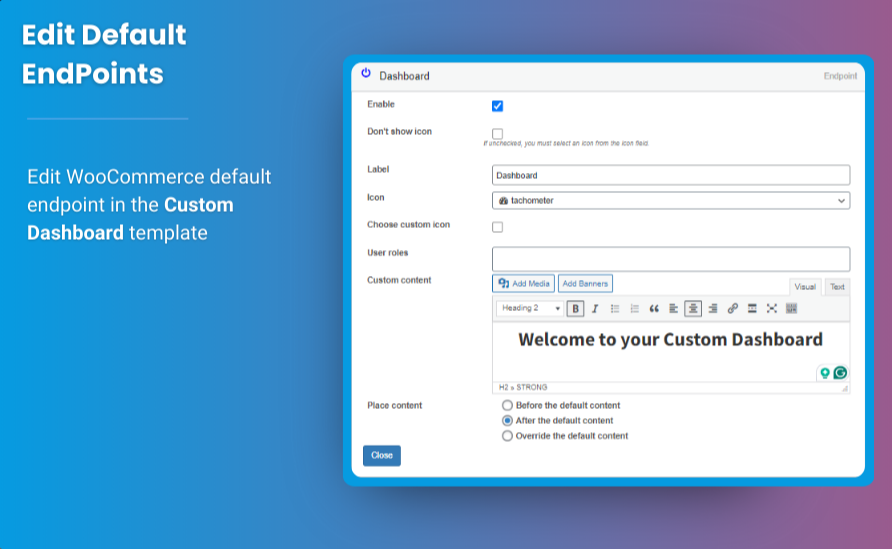
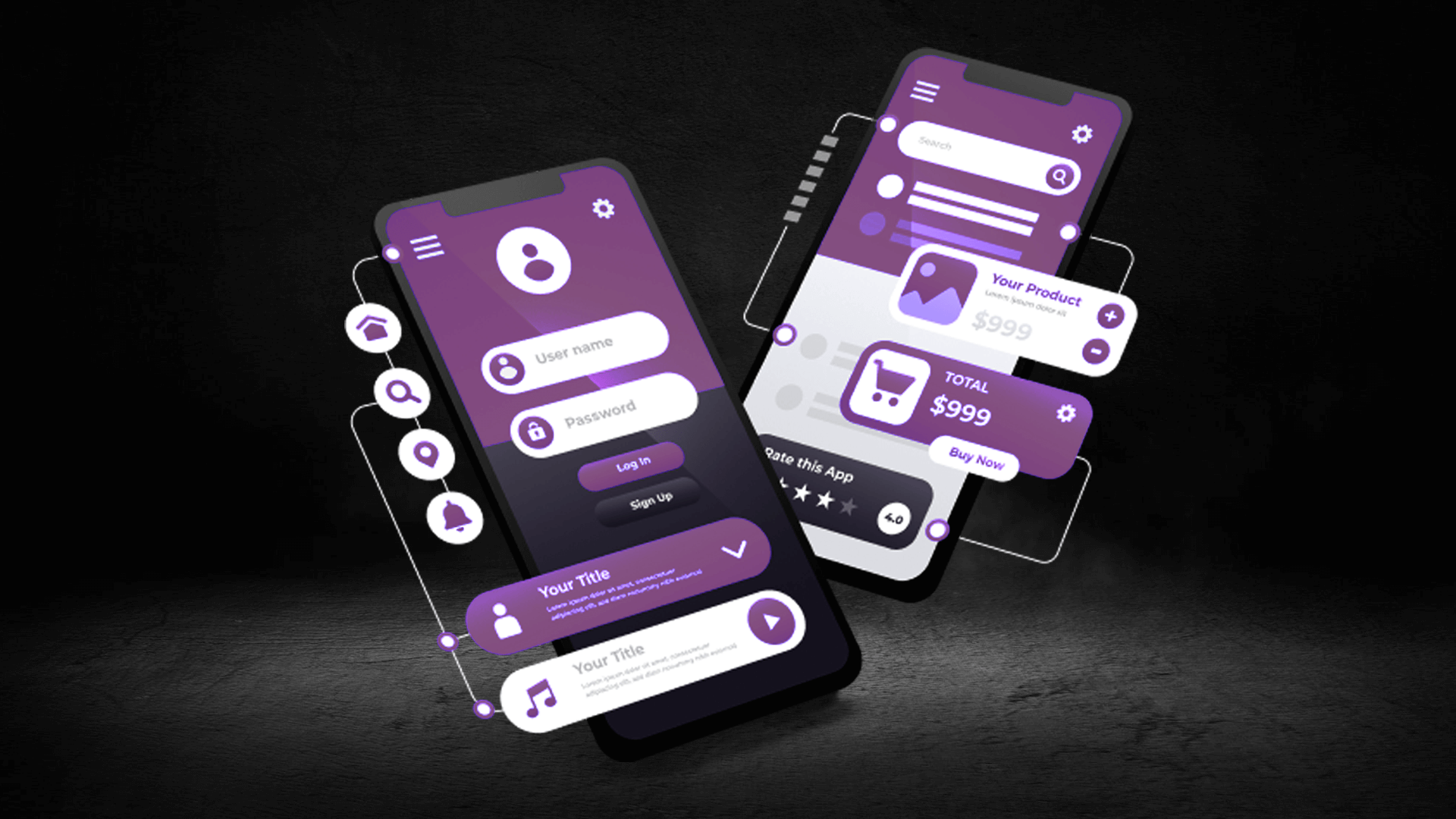
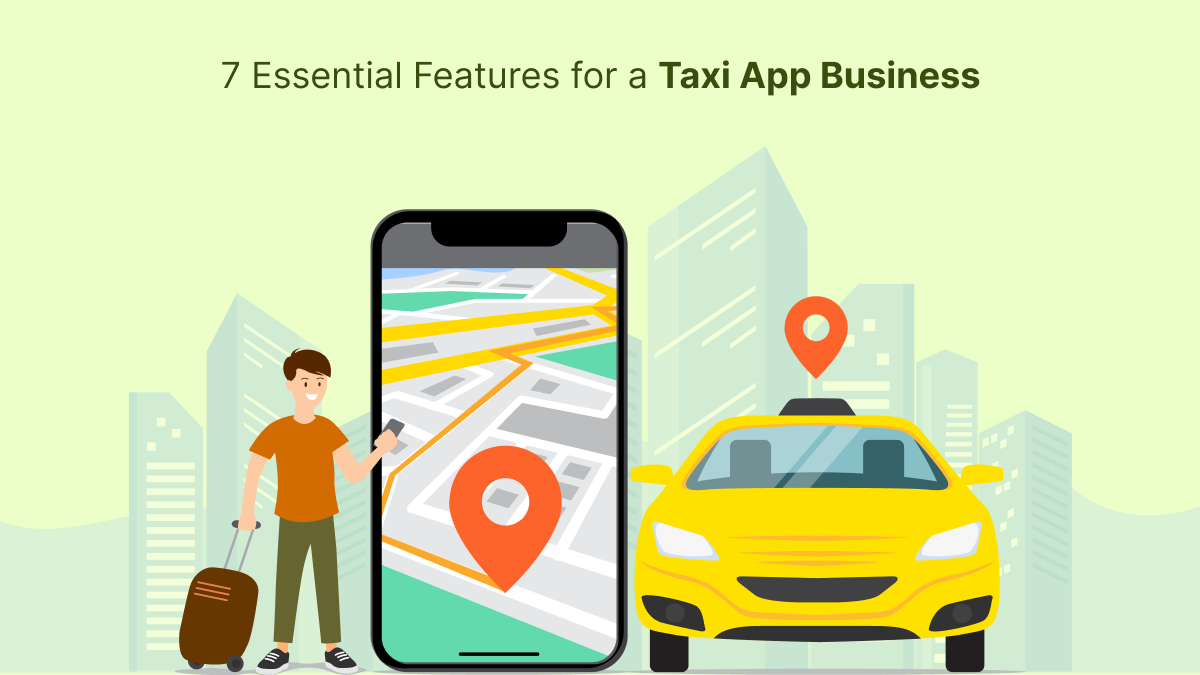




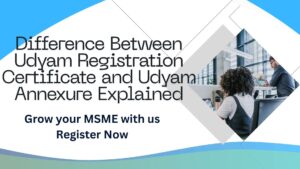




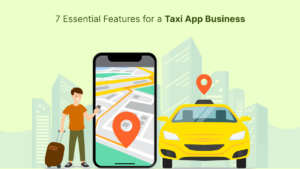

Post Comment