WhatsApp Hidden Features You Probably Didn’t Know About
WhatsApp has become a vital part of our daily communication, but beyond its basic messaging capabilities, there are several hidden features that most users are unaware of. These hidden tricks can enhance your chatting experience, improve security, and make your interactions more fun and efficient. Let’s explore these lesser-known WhatsApp features and how you can make the most of them.
1. Disappearing Messages for Extra Privacy
If you want your messages to vanish automatically after a set period, WhatsApp offers a Disappearing Messages feature. This helps maintain privacy and clears unnecessary chat clutter.
How to Enable Disappearing Messages:
- Open the chat where you want this feature.
- Tap on the contact’s name.
- Scroll down to “Disappearing Messages.”
- Select the desired time frame (24 hours, 7 days, or 90 days).
Once enabled, messages sent in that chat will automatically delete after the chosen time.
2. View Once for Photos and Videos
Ever sent a picture or video and wished it would disappear after being viewed once? WhatsApp’s View Once feature does exactly that, ensuring more privacy for sensitive media.
How to Use View Once:
- Open a chat and tap the attachment icon.
- Select a photo or video to send.
- Tap on the “1” icon next to the send button.
- Send the media, and it will disappear once viewed.
This is perfect for sharing sensitive information like passwords or private photos without leaving a digital trail.
3. Editing Sent Messages
Have you ever sent a message and immediately regretted it? WhatsApp now allows you to edit sent messages within 15 minutes of sending them.
Steps to Edit a Sent Message:
- Long press the sent message.
- Tap “Edit.”
- Make the necessary changes and tap the checkmark.
This feature is great for fixing typos or clarifying a message after it has been sent.
4. Lock Chats with a Password or Fingerprint
For extra privacy, WhatsApp allows you to lock specific chats using a password or fingerprint.
How to Lock a Chat:
- Open the chat you want to lock.
- Tap on the contact’s name.
- Scroll down and tap “Chat Lock.”
- Enable Fingerprint Lock or set a password.
Once locked, you’ll need authentication to access that chat, keeping sensitive conversations safe.
5. Use WhatsApp on Multiple Devices
Previously, WhatsApp could only be used on one phone at a time. Now, with Multi-Device Support, you can log into multiple devices simultaneously.
How to Set Up Multi-Device Mode:
- Open WhatsApp and go to Settings.
- Tap “Linked Devices.”
- Scan the QR code from another device.
This allows you to use WhatsApp on your phone, tablet, and computer without disconnecting from your primary device.
6. Send Messages Without Saving Contacts
WhatsApp usually requires saving a number before messaging. However, there’s a way to message unsaved numbers directly.
How to Message Without Saving a Contact:
- Open your browser and type:
https://wa.me/followed by the number with country code (e.g.,https://wa.me/1234567890). - Press enter, and it will open a WhatsApp chat window for that number.
This is useful for one-time conversations without cluttering your contacts.
7. Pin Important Chats for Quick Access
If you frequently chat with certain people, you can pin chats to keep them at the top of your chat list.
How to Pin Chats:
- Long press a chat.
- Tap the pin icon at the top.
You can pin up to three chats, ensuring they are always easy to find.
8. Create and Share Polls in Group Chats
WhatsApp now lets you create polls in group chats, making decision-making easier.
How to Create a Poll:
- Open a group chat.
- Tap the attachment icon and select Poll.
- Enter your question and options.
- Send the poll for group members to vote.
This is great for planning events, making group decisions, or just having fun.
9. Schedule Messages Using Third-Party Apps
WhatsApp doesn’t have a built-in scheduling feature, but you can schedule messages using apps like SKEDit.
How to Schedule a Message:
- Download SKEDit from the Play Store.
- Grant permissions and select WhatsApp.
- Set up your message, time, and recipient.
- Enable auto-send to schedule your message.
This is ideal for sending reminders or birthday messages at specific times.
10. Customize Notifications for Specific Contacts
You can set custom notification sounds for important contacts so you immediately know who is messaging you.
How to Set Custom Notifications:
- Open a chat and tap on the contact’s name.
- Go to “Custom Notifications.”
- Select a unique ringtone and vibration pattern.
This is perfect for distinguishing key contacts from the rest.
11. Change WhatsApp Font Styles
WhatsApp lets you stylize text using bold, italics, strikethrough, or monospace formatting.
How to Format Text:
- Bold: Add
*before and after the text (*Hello*→ Hello) - Italic: Add
_before and after the text (_Hello_→ Hello) Strikethrough:Add~before and after the text (~Hello~→Hello)Monospace:Add three backticks (Hello→Hello)
This makes your messages stand out and enhances readability.
12. Find and Use WhatsApp Avatars
WhatsApp now lets you create and use personalized avatars for chats and profile pictures.
How to Create an Avatar:
- Go to Settings and tap Avatar.
- Customize your digital avatar.
- Use it in stickers or as a profile picture.
This adds a fun and creative touch to your WhatsApp profile.
13. Use WhatsApp’s Built-in QR Code Scanner
Instead of sharing long phone numbers, WhatsApp allows you to share contacts via QR codes.
How to Use WhatsApp QR Codes:
- Open WhatsApp and go to Settings.
- Tap on the QR code next to your name.
- Share it or scan another user’s code to add them instantly.
This makes connecting with new contacts seamless and hassle-free.
Final Thoughts
WhatsApp is more than just a messaging app. By leveraging these hidden features, you can enhance your privacy, security, and overall chatting experience. Whether you want to lock chats, schedule messages, or format text creatively, these tricks make WhatsApp even more powerful.
Start exploring these features today and unlock WhatsApp’s full potential!

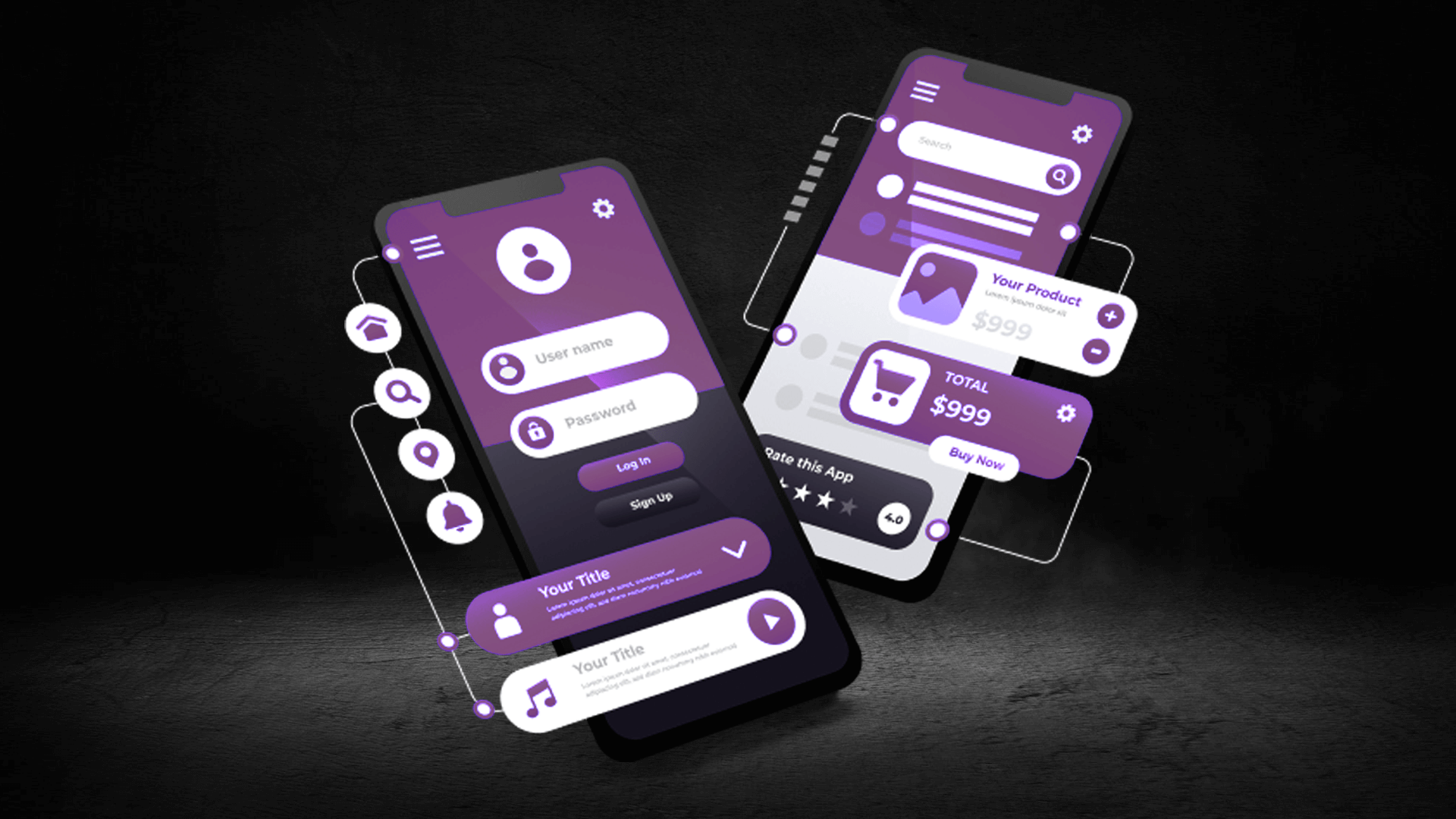
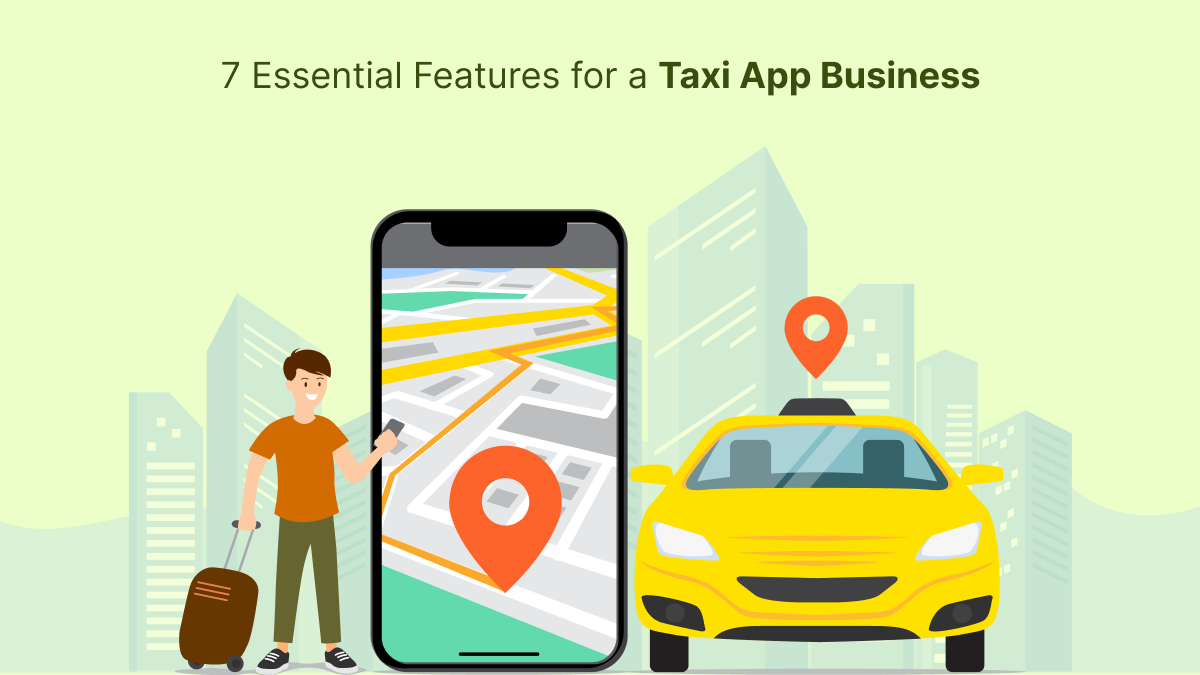











Post Comment