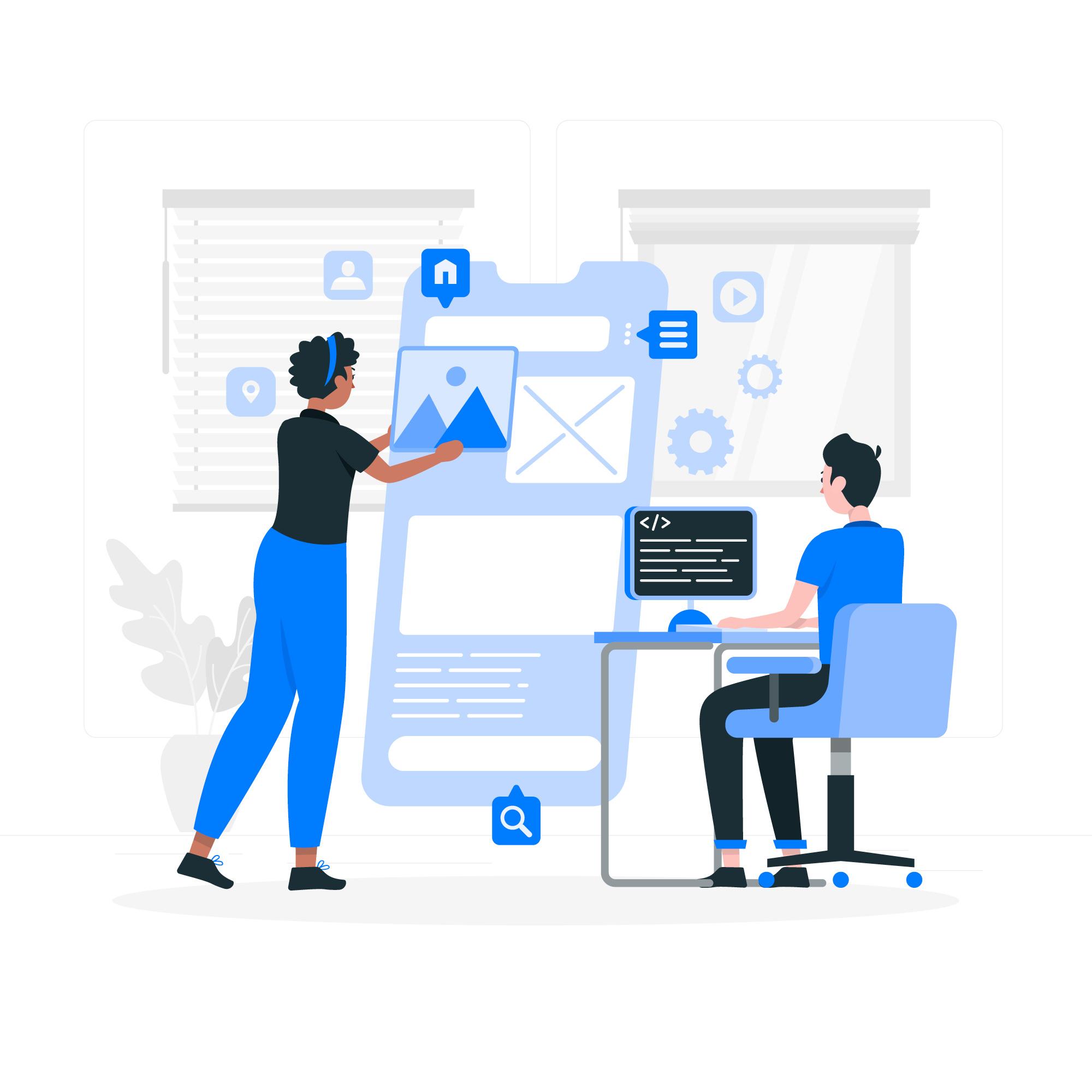Virgin Media Hub Not Working? Here’s What to Do
When your Virgin Media Hub stops working, it can feel like your whole digital life is put on pause. But don’t panic. You don’t need to be a tech wizard to get things back on track. Whether it’s a flashing light, a total blackout, or just sluggish performance, we’re diving into real, practical steps you can take right now to fix it.
Step-by-Step Fixes for Your Virgin Media Hub
1. Check for an Outage in Your Area First
Before diving into cables and settings, rule out the obvious: Virgin Media or Virgin media app might be down in your area. Head over to their Service Status page and pop in your postcode. If there’s a known issue, your hub’s probably fine you just need to wait it out.
Strategic Tip: Bookmark the service page if your hub plays up regularly.
2. Inspect the Lights on Your Hub
Your Virgin Media Hub talks to you — through lights. Understanding what they mean is half the battle:
- No light? Check the power socket. It might be off or the plug might be loose.
- Flashing red light? That’s your hub screaming for help. This often means a hardware issue.
- Solid red light? Overheating — and that’s not good. Turn it off, let it cool, and check ventilation.
- Flashing white? Trying to boot. Give it a minute or two.
- Flashing green or blue on Hub 5? That’s usually internet negotiation. If it keeps flashing, something’s off.
Make sure the cables are snug, nothing’s loose, and the power source is solid. Never underestimate a janky power strip or a half-in plug.
3. Reboot It
We know — “turn it off and on again” sounds like a joke. But guess what? It works.
- Turn off the hub using the power switch at the back.
- Unplug it from the wall.
- Wait for 60 seconds (no shortcuts).
- Plug it back in and power it on.
Wait a couple of minutes for the lights to settle. A good reboot clears minor software hiccups and resets your network connection.
4. Reset to Factory Settings
If rebooting didn’t help and your Wi-Fi still sucks (or worse, is dead), a factory reset might save the day.
Here’s how to do it right:
- Look for a pinhole reset button on the back of the hub.
- Use a paperclip or similar object to press and hold for 10 seconds.
- Release and wait. It can take a few minutes to restart fully.
Heads up: This will wipe your custom settings, including your Wi-Fi name and password, so be ready to set those up again.
5. Check Cable Connections
Loose or damaged cables are one of the sneakiest culprits. Here’s what to check:
- Coaxial cable (the thick round one) — make sure it’s tight at both ends.
- Ethernet cables — unplug and replug them.
- Power cable — ensure it’s not frayed or bent.
Don’t ignore splitters either. If you’re using a splitter to share your broadband and TV signal, test without it to rule out issues.
6. Log Into Your Hub Settings
Sometimes the hub isn’t the issue your network settings might be messed up.
To log in:
- Connect your device to the hub (Wi-Fi or Ethernet).
- Open a browser and go to 192.168.0.1.
- Use the default credentials to access the Virgin router login interface. (usually found on the back of your hub).
Once in, check for:
- Firmware updates
- Device conflicts
- Channel interference (especially for 2.4GHz vs. 5GHz)
While you’re in there, change the Wi-Fi channel if you’re experiencing slow speeds your neighbors’ routers could be causing interference.
7. Overheating? Move Your Hub
Routers need to breathe too. If your hub is stuffed behind your TV, under a pile of books, or sandwiched between other gadgets, it’ll overheat.
Place it:
- In an open space
- Away from walls and heat sources
- Elevated if possible (not on the floor)
Overheating can cause random dropouts or the dreaded solid red light.
Bonus Tip: Consider Upgrading
If your hub is a few years old and constantly causing issues, it might just be time for an upgrade. Virgin Media regularly releases newer models (like the Hub 5) with better performance, stronger signal, and more stability.
Ask support if you’re eligible for a free or discounted upgrade — especially if you’ve been a loyal customer for years.
Conclusion
A Virgin Media Hub not working can really throw off your day. From checking lights and cables to a full factory reset most issues can be fixed with a bit of patience and a few smart moves. Here, you will find all the correct, major & already implemented tips and solutions.