How to Use the Tree Browser to Manage Trees in FTM 2019?
Family Tree Maker (FTM) 2019 offers a variety of tools to help genealogists organize, build, and navigate their family trees. One of the most useful tools in this software is the Tree Browser, which allows users to quickly manage, view, and switch between multiple family trees. In this guide, we’ll cover the basics of using the Tree Browser in FTM 2019, focusing on how to efficiently manage your trees for both large and small projects.
Read Full Blog : use Tree Browser to Manage Your Trees in FTM 2019
1. Opening the Tree Browser
To get started, open Family Tree Maker 2019 and ensure that you are in the main workspace. From here, you can access the Tree Browser by selecting the “File” tab at the top left of the screen and choosing “Open Tree”. This will open the Tree Browser, which displays all the family trees you have created, including both current and archived projects. If you’re already in a tree, you can access the Tree Browser anytime by navigating to the Tree View and selecting the “Tree Browser” icon from the menu bar.
2. Understanding the Tree Browser Interface
Once you’ve opened the Tree Browser, you’ll be greeted with a clean and user-friendly interface that makes it easy to manage your family trees.
- Tree List: The left panel shows all of your family trees. These trees are listed by name, and each one includes a small preview of the tree’s content, such as a snapshot of the starting individual or the last opened person in the tree.
- Tree Details: When you click on a tree, the right panel provides additional information about the selected tree, including the name of the tree, the date it was last modified, and the size of the file.
- Search Bar: Located at the top of the Tree Browser, the search bar allows you to quickly locate a specific tree by name.
3. Managing Multiple Trees
If you work on multiple genealogy projects or have several family trees to maintain, the Tree Browser helps you easily manage these trees by giving you quick access to all your files in one place.
- Open a Tree: To open a tree, simply click on its name in the Tree List. This will load the tree in the main workspace, where you can begin editing or navigating the tree.
- Create a New Tree: If you want to create a new family tree, click on the “New Tree” button at the top of the Tree Browser window. This will allow you to start a new genealogy project from scratch.
- Delete or Archive a Tree: You can delete a tree you no longer need or archive it for later reference. To delete a tree, select the tree from the list, then click on the “Delete” button at the bottom of the Tree Browser. Be cautious when doing this, as it will permanently remove the tree file from your computer. If you just want to archive it, you can choose to back up the file and remove it from your active projects.
- Rename a Tree: If you need to rename one of your trees, right-click on the tree’s name in the Tree List and select “Rename”. Enter a new name and click OK to save your changes.
4. Switching Between Trees
One of the major advantages of using the Tree Browser is its ability to quickly switch between different family trees. This is especially helpful if you are researching multiple branches of your family or working on different projects at the same time.
- To switch between trees, simply click on the name of the tree you wish to open in the Tree List. FTM 2019 will automatically close the current tree and open the selected one.
- You can also use the Recent Trees section to quickly access the most recently opened family trees. This is particularly useful if you frequently switch between a small number of trees.
5. Backing Up Your Trees
FTM 2019 makes it easy to back up your family trees directly from the Tree Browser. This is crucial for ensuring that your research is safe and protected from data loss.
- Backup Your Tree: To create a backup of your tree, select the tree in the Tree List, then click the “Backup” button. This will create a copy of the tree file, which can be stored in a different location (like an external hard drive or cloud storage) for safekeeping.
- Restore from Backup: If you need to restore a tree from a backup, go to the Tree Browser and click on the “Restore Tree” button. Select the backup file you wish to restore, and FTM 2019 will restore your tree to its previous state.
6. Merging Trees and Projects
If you’ve worked on multiple versions of a family tree or have multiple family trees that share similar ancestors, the Tree Browser allows you to merge these trees. This feature is useful for combining information from different branches of the family or resolving conflicts in your research.
- Merge Trees: To merge trees, open both trees you want to combine in the workspace. FTM 2019 will display a prompt asking if you want to merge the trees, and it will guide you through the process of resolving any conflicts, such as duplicate individuals or conflicting family data.
7. Customizing the Tree Browser View
FTM 2019 allows you to customize the Tree Browser to suit your needs. You can adjust the display settings to show more or less information, depending on what you prefer.
- Sort Trees: The Tree List can be sorted by name, date modified, or size. This allows you to quickly find the tree you’re looking for.
- Expand/Collapse Options: You can expand or collapse the details for each tree in the list. This can be useful for managing large numbers of trees while keeping the view clean and organized.
8. Tips for Efficient Tree Management
Here are some additional tips to help you use the Tree Browser more effectively:
- Use Descriptive Names: When creating new trees, use descriptive names that make it easy to identify the family or project associated with the tree. For example, instead of using “Family Tree 1,” you might name it “Smith Family – Eastern European Ancestry.”
- Organize Trees by Branch: If you work with large families or multiple branches, consider creating a separate tree for each major branch. This way, you can focus on one branch at a time without overwhelming yourself with too much data.
- Regular Backups: Always back up your trees regularly. You can also use the cloud storage options in FTM 2019 to keep your backup files safe and easily accessible from multiple devices.
Conclusion
The Tree Browser in Family Tree Maker 2019 is an essential tool for managing multiple family trees. It simplifies the process of switching between trees, organizing projects, and backing up your work. By using the Tree Browser efficiently, you can save time, reduce the risk of losing valuable data, and maintain a streamlined workflow for all your genealogy projects. Whether you’re working on a single tree or multiple branches, this tool helps keep your research organized and accessible.
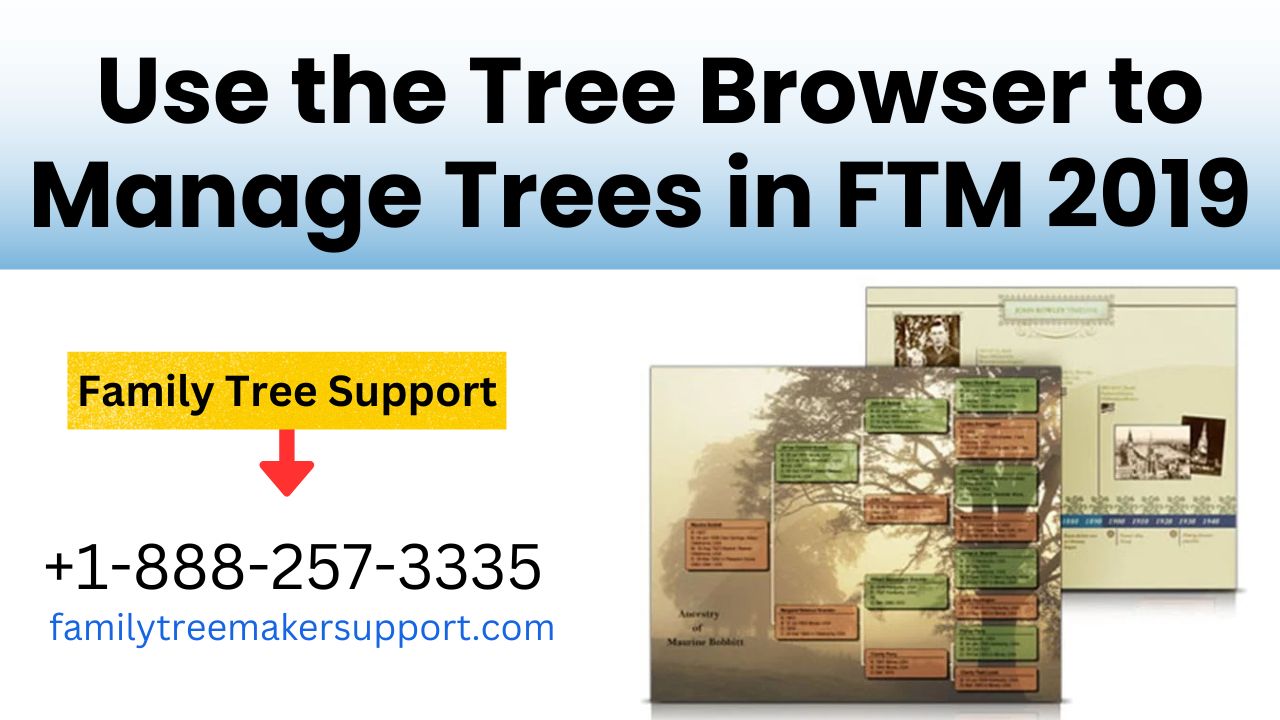













Post Comment