How to fix Slow and Freezes in Family Tree Maker
Family Tree Maker (FTM) is a powerful genealogy software used by researchers to create, store, and manage family histories. However, users may sometimes experience issues such as slow performance and freezes, which can disrupt their work. These problems can stem from various causes, including outdated software, large tree files, insufficient system resources, or corrupted files. This guide will provide effective solutions to fix slow performance and freezes in Family Tree Maker.
In this blog, we have explained how to fix Slow and Freezes in Family Tree Maker Software. If you read this blog and follow the steps below, you will be able to fix this issue. If Family Tree Maker runs slow and freezes more than expected, here are a few steps to fix it.
Read full blog: How to fix Slow and Freezes in Family Tree Maker
1. Update Family Tree Maker to the Latest Version
One of the primary reasons for slow performance is using an outdated version of Family Tree Maker. Software updates often come with performance improvements and bug fixes.
- Check for updates by visiting the official Family Tree Maker website.
- Install any available updates to ensure you have the latest enhancements and security patches.
2. Optimize and Compact Your Family Tree File
As your family tree grows, it accumulates data that may slow down the software. Running the “Compact File” feature can help reduce file size and improve speed.
- Open Family Tree Maker and navigate to File > Compact File.
- Run the process multiple times until no further reduction is noted.
- This helps in removing unnecessary data and fixing minor corruption issues.
3. Reduce the File Size
Large files with thousands of individuals, media, and extensive notes can lead to performance issues. Consider the following:
- Delete unnecessary individuals or duplicate entries.
- Convert large image files to smaller formats before attaching them.
- Remove excessive historical records or attachments that are not required.
4. Check System Requirements and Performance
Your computer’s hardware plays a crucial role in how smoothly Family Tree Maker runs. Ensure your system meets the following requirements:
- Processor: A modern multi-core processor (Intel i5 or better).
- RAM: At least 8GB, but 16GB or more is recommended for handling large files.
- Storage: Use an SSD instead of an HDD for faster read/write speeds.
- Operating System: Ensure your OS is updated to the latest version (Windows 10/11 or macOS).
5. Clear Unused Background Processes
Too many programs running simultaneously can cause Family Tree Maker to slow down.
- Open Task Manager (Windows) or Activity Monitor (Mac).
- Close unnecessary programs consuming CPU and RAM.
- Disable startup programs that are not essential.
6. Ensure Stable Internet Connection
If you are syncing your family tree with Ancestry.com or other online services, a slow or unstable internet connection can cause freezing issues.
- Check your internet speed and reset your router if needed.
- Avoid running large downloads or streaming while using Family Tree Maker.
- Use a wired connection instead of Wi-Fi for better stability.
7. Reinstall Family Tree Maker
If performance issues persist, reinstalling Family Tree Maker may help:
- Backup your family tree files.
- Uninstall Family Tree Maker from your computer.
- Restart your system and reinstall the latest version from the official website.
- Restore your family tree file and check if performance improves.
8. Scan and Repair Corrupt Files
Corrupt files can cause freezing and sluggish behavior.
- Use built-in tools like “Check and Repair File Integrity” in Family Tree Maker.
- If necessary, create a new file and merge data to remove any corruption.
9. Disable Auto-Sync and Background Tasks
Auto-syncing and other background tasks can slow down the software.
- Go to Tools > Options > Automatic Sync and disable it.
- Manually sync when needed instead of allowing continuous sync.
10. Contact Family Tree Maker Support
If none of the above solutions work, reach out to Family Tree Maker’s customer support for expert assistance.
- Visit the official support page for troubleshooting guides and contact options.
- Provide details about your issue, including system specifications and error messages.
Final Thoughts
Slow performance and freezes in Family Tree Maker can be frustrating, but they are often fixable with the right approach. Regularly updating the software, optimizing file size, managing system resources, and ensuring a stable internet connection can significantly improve performance. By following these steps, you can ensure that Family Tree Maker runs smoothly, allowing you to focus on building and preserving your family history efficiently.

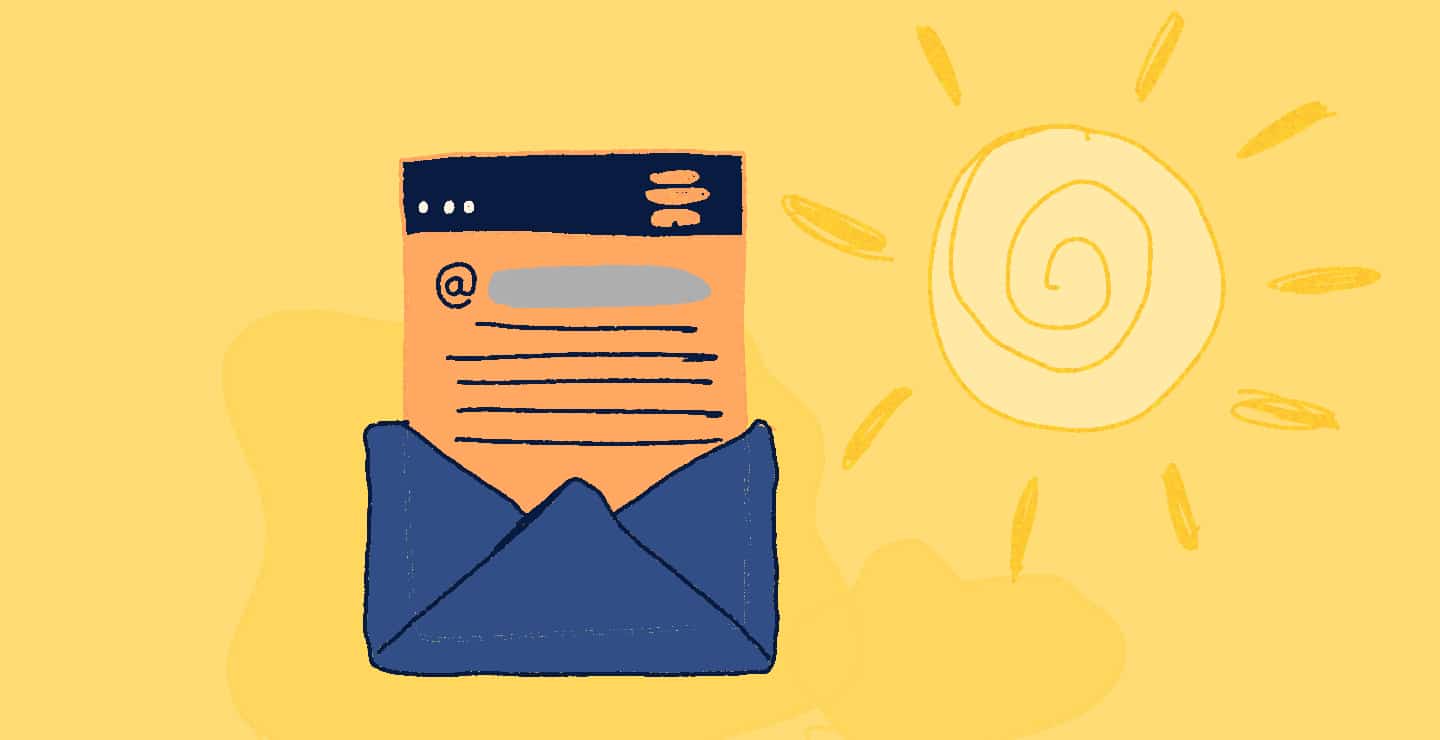












Post Comment