Simplify Product Management: The Ultimate Guide to WooCommerce Upload Products CSV
In today’s competitive eCommerce landscape, flexibility and ease of use can be the difference between a onetime visitor and a loyal customer. If you’re managing a WooCommerce store, you might want to allow your customers or vendors to upload products CSV files directly through their My Account Page. This functionality is essential for store owners who have a variety of products and want to update them quickly or allow vendors to manage their listings independently. Thanks to plugins like Extendons, implementing this feature is now simpler than ever.
This article will guide you through the process, highlighting the benefits and steps to enable WooCommerce upload products CSV on your website.
Why Enable CSV Product Uploads on the My Account Page?
Allowing users to upload products CSV on the My Account Page offers a streamlined process to upload, update, or delete multiple products at once. This can be particularly useful for vendors who handle a large volume of items and prefer to upload them in bulk rather than manually. With a CSV file, users can fill in details such as product names, prices, categories, and other specifications, making the process efficient and less timeconsuming.
Some of the main benefits include:
Bulk Product Management: Uploading products via CSV files helps users quickly update or add multiple items at once.
Reduced Manual Work: The need to add products manually is eliminated, making the process efficient and errorfree.
Enhanced Vendor and Customer Experience: By providing users with this option, you offer flexibility, improving their experience on your WooCommerce site.
Implementing WooCommerce Upload Products CSV on My Account Page with Extendons
To enable WooCommerce upload file functionality on the My Account Page, you can use a plugin such as Extendons WooCommerce Product Import Export. Extendons offers a comprehensive plugin that integrates seamlessly with WooCommerce, allowing you to add a CSV upload feature to your customers’ or vendors’ accounts.
StepbyStep Guide to Enabling CSV Uploads with Extendons
1. Install and Activate Extendons Plugin:
Go to your WordPress Dashboard, then navigate to Plugins > Add New.
Search for “Extendons WooCommerce Product Import Export” and install the plugin.
Activate the plugin to make it ready for use.
2. Configure Plugin Settings:
Once activated, go to WooCommerce > Settings > Product Import Export by Extendons.
Customize the settings to match your business requirements. You can configure options like allowed file formats, file size limits, and permissions for who can upload files.
3. Enable My Account Page Upload:
In the plugin settings, find the option for “My Account Page Upload” or similar.
Enable this option to allow CSV uploads directly on the My Account Page.
You can also set conditions such as user roles or permissions to restrict access, ensuring that only approved users or vendors can upload CSV files.
4. Upload Products CSV File:
Once the feature is enabled, users can log into their My Account Page and see the option to upload products CSV.
After clicking on the upload button, they can select their CSV file, which contains product data like SKU, price, category, and more.
Upon uploading, the plugin will process the file, adding or updating products on the site as specified in the CSV.
5. Review and Confirm Product Updates:
After the file is processed, the plugin provides a summary of the uploaded data.
Users can check and confirm that the correct products are added or updated. This verification ensures accuracy in product details.
Key Features of Extendons WooCommerce Product Import Export Plugin
The Extendons plugin for WooCommerce upload file functionality provides several standout features, making it a preferred choice for many store owners:
UserFriendly Interface: The plugin is easy to use, with a clean interface that requires minimal technical skills.
Error Handling: Detects and flags errors within the CSV file, helping users fix issues before they impact the product listings.
Bulk Editing Options: Provides bulk editing options, allowing users to quickly make changes to multiple products.
Advanced Import Options: Supports custom fields, taxonomies, and attributes, making it a versatile tool for different types of WooCommerce products.
With Extendons, adding the WooCommerce upload products CSV feature on the My Account Page is both easy and effective, making it ideal for business owners seeking to enhance their WooCommerce site.
FAQs
1. What is a WooCommerce products CSV file?
A CSV file (CommaSeparated Values) is a plain text format for data. In WooCommerce, it contains product details such as SKU, title, price, description, and stock quantity, allowing for bulk upload or update.
2. Can I restrict the CSV upload option to specific user roles?
Yes, with the Extendons plugin, you can set permissions, allowing only specific user roles, like vendors or administrators, to access the WooCommerce upload file option on the My Account Page.
3. What if there is an error in the CSV file?
The Extendons plugin can detect errors in the uploaded CSV file and notify users of any issues, helping them correct the mistakes before the upload is finalized.
4. Can the CSV file include custom product fields?
Yes, the Extendons plugin supports custom fields and taxonomies, so you can include additional product details that aren’t typically available in standard WooCommerce settings.
5. Is the Extendons plugin compatible with other WooCommerce plugins?
Yes, Extendons plugins are designed to integrate smoothly with most WooCommerce themes and plugins, ensuring compatibility across different WooCommerce setups.
By incorporating a WooCommerce upload products CSV feature with Extendons, you create a userfriendly, efficient experience that appeals to vendors and customers alike. This approach improves bulk product management and enhances the WooCommerce platform’s flexibility, catering to the demands of modern eCommerce businesses.
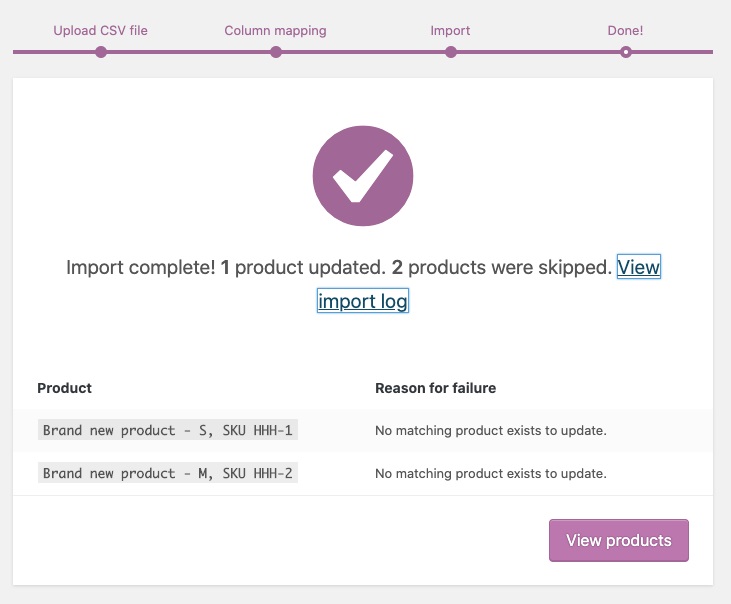











Post Comment