Sage 50 Error 1704: Causes and Best Solutions
Sage 50 Error 1704 is a common installation-related error that occurs when you attempt to install or update Sage 50, and a previous installation has not completed successfully. This error can be frustrating as it disrupts the installation process, but understanding its causes and how to fix it can help you get back to business quickly.
In this article, we will explore the primary causes of Sage 50 Error 1704 and provide the best solutions to resolve it effectively.
What Causes Sage 50 Error 1704?
Sage 50 Error 1704 typically occurs due to:
- Incomplete or failed previous installation: If a previous installation of Sage or another program was not completed, it may cause conflicts when installing or updating Sage 50.
- Corrupt registry entries: Damaged or corrupt registry entries from an earlier installation can prevent the new installation from completing.
- Conflict with other software: Background programs or services, especially antivirus or security software, can interfere with the Sage 50 installation.
- Issues with system permissions: Insufficient user permissions on the system can also trigger this error during the installation process.
Symptoms of Sage 50 Error 1704
When this error occurs, you might see:
- A message displaying: “Error 1704: An installation for [program name] is currently suspended. You must undo the changes made by that installation to continue.”
- Failure to install or update Sage 50.
- The installation process hanging or freezing.
Best Solutions to Fix Sage 50 Error 1704
Here are the top solutions to resolve Sage 50 Error 1704 and complete your installation successfully:
1. Restart Your Computer
- A simple system restart can help complete any pending installation processes that may be causing the conflict.
- After restarting, try to install or update Sage 50 again.
2. Remove Suspended Installation via Control Panel
- Go to Control Panel > Programs and Features.
- Look for any programs that show as “suspended” or incomplete.
- Uninstall or repair the program to remove the conflict.
- Once done, attempt to reinstall or update Sage 50.
3. Use Windows Installer Cleanup Utility
- Download and run the Windows Installer Cleanup Utility to remove traces of incomplete installations.
- This tool helps clean up registry entries and files related to unsuccessful installations.
- After running the tool, try to install Sage 50 again.
4. Disable Background Programs and Antivirus
- Temporarily disable any antivirus or security software running on your computer as it might interfere with the installation process.
- To ensure no other background programs are causing the issue, perform a clean boot:
- Press Windows + R, type
msconfig, and press Enter. - In the System Configuration window, go to the Services tab.
- Check the box for Hide all Microsoft services and click Disable all.
- Restart your computer and then attempt to install Sage 50.
- Press Windows + R, type
5. Update Microsoft .NET Framework
- Sage 50 relies on components of the .NET Framework to install and run correctly.
- If your system has an outdated or corrupt version of .NET Framework, this can cause Error 1704. Download and install the latest version from Microsoft’s website.
- After updating .NET Framework, retry the Sage 50 installation.
6. Run System File Checker (SFC)
- System file corruption can lead to installation issues. Run the System File Checker tool to scan and repair damaged files:
- Open Command Prompt as Administrator.
- Type
sfc /scannowand press Enter. - Wait for the process to complete and restart your computer.
- After that, try reinstalling Sage 50.
7. Check User Permissions
- Ensure that you are logged into the computer as an Administrator, as limited permissions can cause installation errors.
- Right-click the Sage 50 installation file and select Run as Administrator to grant the necessary permissions.
Preventing Sage 50 Error 1704 in the Future
To avoid encountering Sage 50 Error 1704 again, follow these best practices:
- Always restart your computer after completing an installation to ensure it finishes properly.
- Keep your Windows operating system and software updated.
- Regularly clean your system using built-in tools like Disk Cleanup and Defragment to avoid file corruption.
- Run Sage 50 updates in an environment with no conflicting software running in the background.
Conclusion
Sage 50 Error 1704 can be an obstacle when installing or updating the software, but with the right solutions, it is a solvable problem. By following the steps outlined in this article, you can resolve the error quickly and prevent it from happening again. If you continue to face issues, contacting Sage support may be necessary for further assistance.
Read More : Sage Error 500 and 503
Post articles to Blogging world
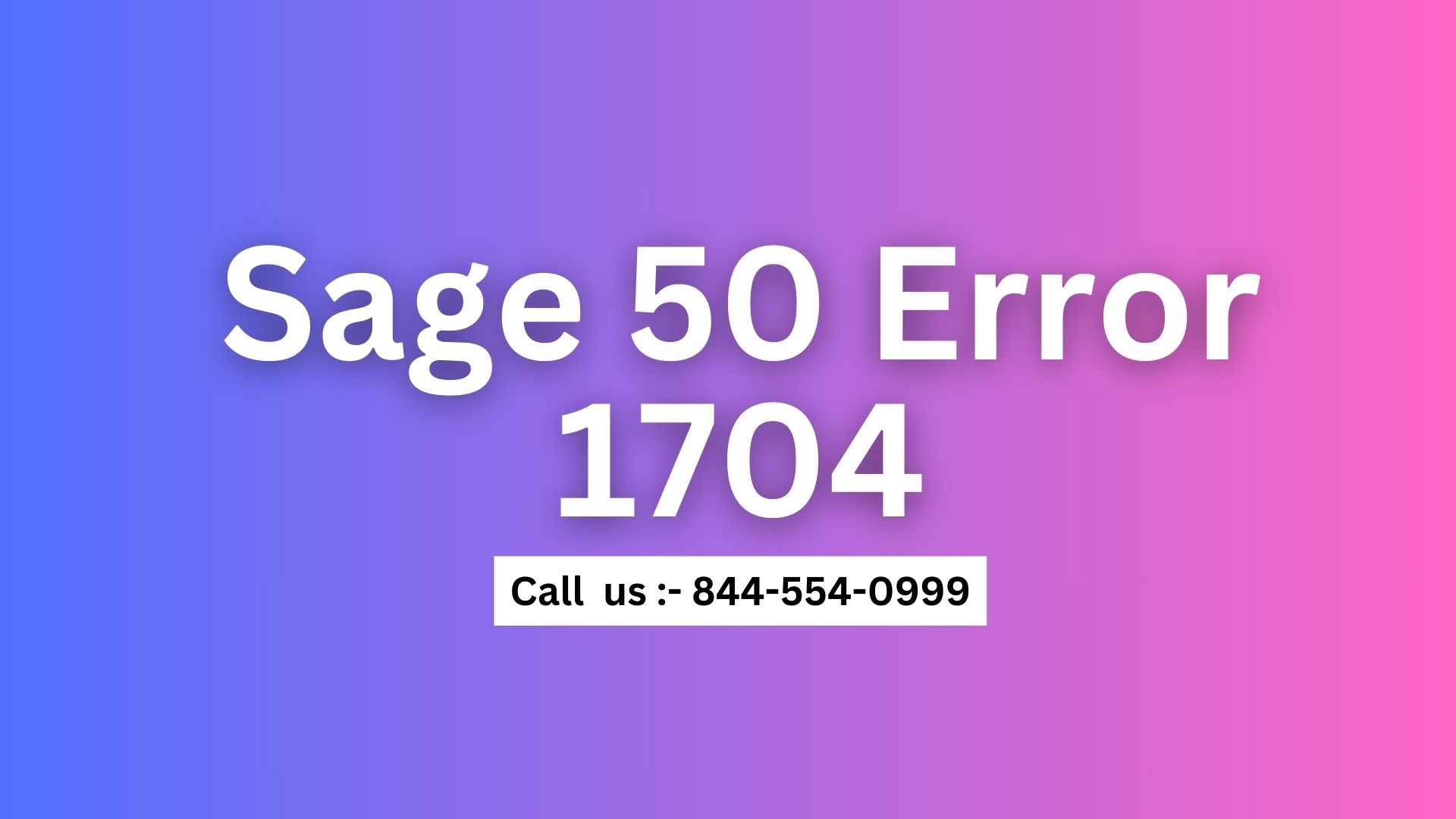

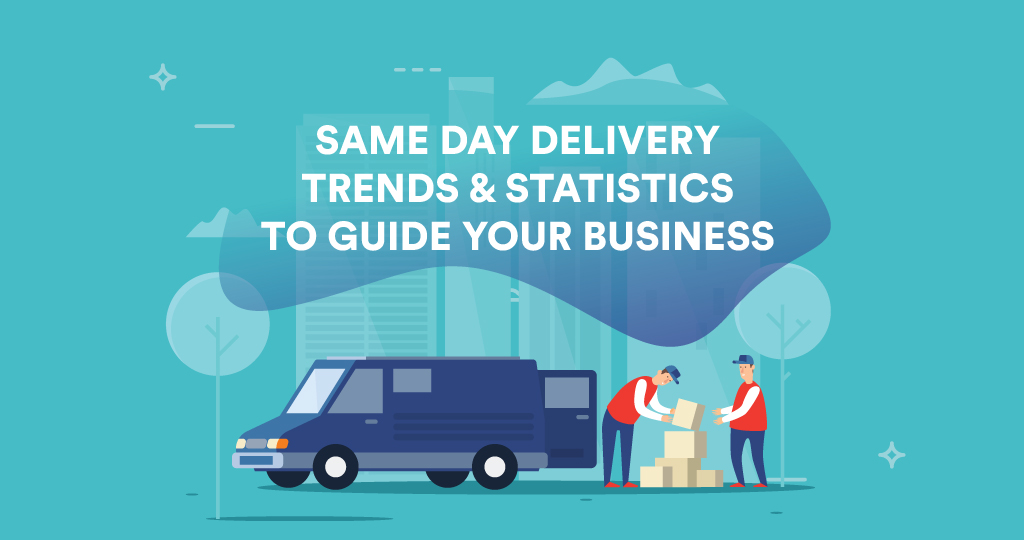
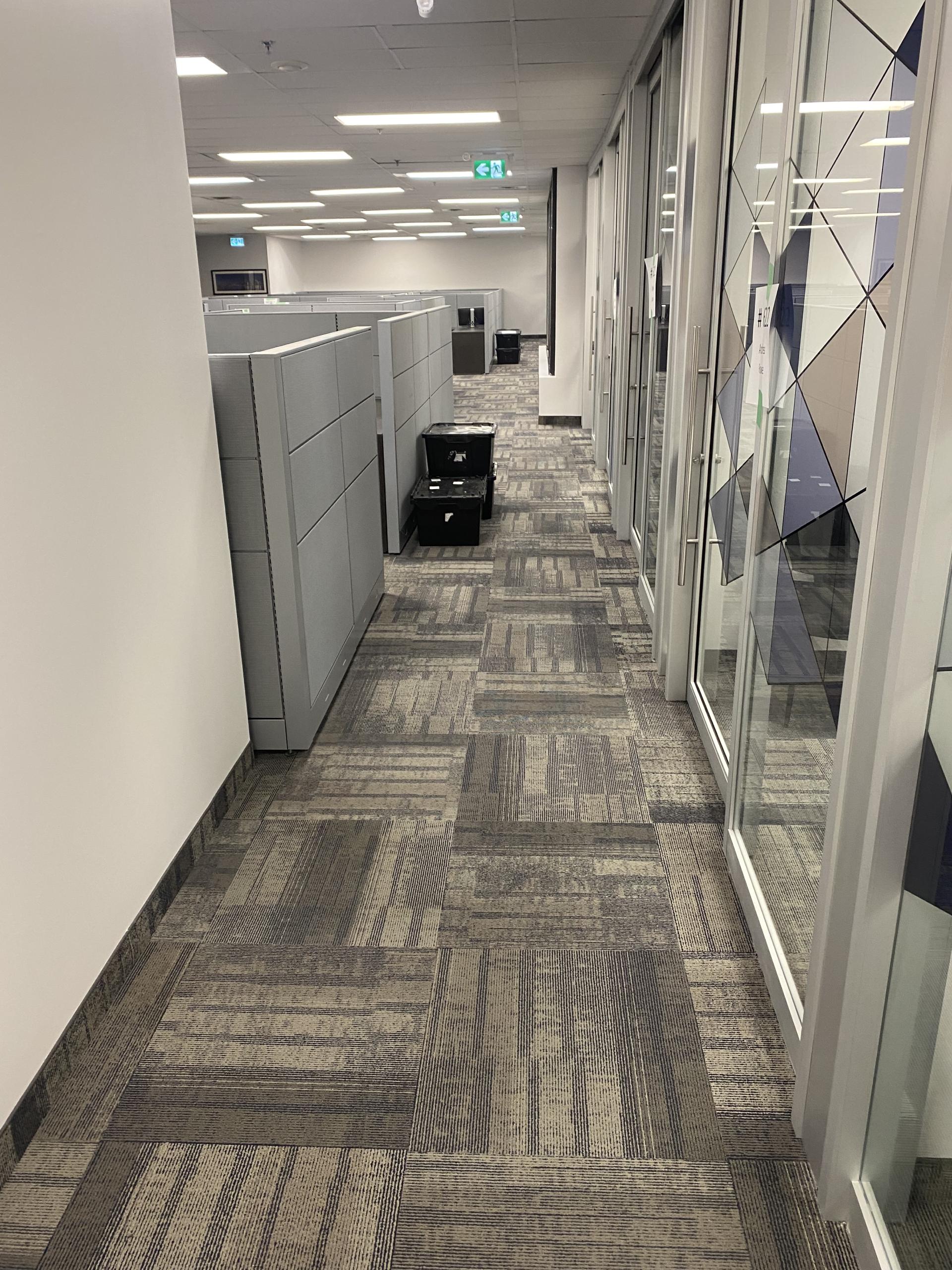
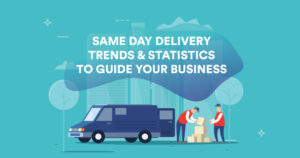








Post Comment