How to Leave a Group Text Message: A Comprehensive Guide
Group text messages can be a convenient way to communicate with multiple people at once, whether it’s coordinating a meet-up, organizing work-related discussions, or just staying in touch with friends and family. However, as much as group texts can be useful, they can also become overwhelming when notifications flood your phone, especially when the conversation is no longer relevant to you. Learning How to Leave a Group Text Message can save you time, eliminate distractions, and give you peace of mind.
This guide will walk you through the steps on how to leave group text messages across different platforms like iOS, Android, and third-party messaging apps such as WhatsApp, and provide alternative solutions for when leaving the group isn’t possible.
Why Would You Want to Leave a Group Text?
Before discussing how to leave a group text message, it’s important to understand why you might want to do so in the first place. Here are some common reasons:
- Overwhelming notifications: If the conversation in the group is constant and not directly relevant to you, the notifications can become an annoying distraction.
- Lack of relevance: Sometimes, group discussions might shift away from the topics you’re interested in, leaving you stuck in a chat you no longer care about.
- Reducing distractions: Removing yourself from unnecessary conversations helps declutter your messaging inbox, leaving room for the important ones.
- Privacy: In large groups, you may feel uncomfortable sharing your personal number with people you don’t know well, making it preferable to leave the chat.
Regardless of the reason, here’s how to handle the situation on various platforms.
How to Leave a Group Text on iOS (iPhone)
Leaving a group text message on iOS devices is relatively simple but works only under specific conditions. If you’re trying to exit a group conversation, all members of the group must be using iMessage (indicated by blue bubbles). This feature is exclusive to iOS users, meaning that if someone in the group is using SMS or MMS (green bubbles), the option to leave the group will be disabled.
Here’s a step-by-step guide on How to Leave a Group Text Message on iOS:
- Open the Messages app: Launch the iOS messaging app and open the group conversation you wish to leave.
- Tap on the group icon: At the top of the conversation, tap the group’s name or the profile icons.
- Select “Info”: Scroll down and tap the “info” button (a circle with an ‘i’ inside) to access more options for the group.
- Leave the group: Scroll down and select “Leave this Conversation.” Confirm the action when prompted.
If the option to leave is grayed out, it means that not everyone in the group is using iMessage, and thus, the option isn’t available. In such cases, you can opt for silencing notifications instead.
Muting the Group Instead of Leaving
If you can’t leave the group directly, you can always choose to mute the conversation:
- Open the group text and tap on the group name or profile icons at the top.
- Tap “Hide Alerts” to stop receiving notifications from the group.
This option helps reduce distractions without completely exiting the group. It’s especially helpful when you want to check in occasionally but don’t need constant notifications.
How to Leave a Group Text on Android
Leaving group texts on Android can be tricky because the default messaging apps often lack a clear option to fully exit. Many Android users rely on third-party apps, which may handle group chats differently.
Here’s How to Leave a Group Text Message on Android, particularly using the default Messages app:
- Open the Messages app: Launch your default Android messaging app.
- Enter the group conversation: Tap on the group text message you wish to leave.
- Mute the conversation: In many cases, leaving isn’t possible, but you can mute notifications by tapping on the three vertical dots in the top right corner. Then select “People & Options” and toggle “Notifications” off.
If you want to block further group messages, some phones allow you to block the group conversation entirely. However, this can be an extreme measure, as it means you won’t receive any future messages from the group, including important updates.
How to Leave a Group Text on WhatsApp
WhatsApp is a widely used platform for group messaging, and fortunately, leaving a group chat here is much simpler than with traditional SMS.
To leave a WhatsApp group chat:
- Open WhatsApp: Launch the app on your phone.
- Go to the group chat: Select the group conversation you want to exit.
- Tap the group info: At the top of the screen, click on the group name to access more options.
- Scroll down and select “Exit Group”: Once you confirm, you will no longer be part of the group.
You will still have access to the group chat history even after leaving, but you won’t receive any new messages.
Muting a Group on WhatsApp
If you’re not ready to leave the group but want to stop receiving notifications, you can mute the group instead:
- Open the group chat and tap the group name.
- Select “Mute Notifications” and choose the time period for muting: 8 hours, 1 week, or Always.
- You can also toggle off “Show Notifications” to ensure that you won’t see any notifications in the status bar.
FAQs
Q: What should I do if I can’t find the option to leave a group text?
A: If you can’t leave the group directly, try muting the conversation. Most platforms offer the option to hide alerts or notifications, allowing you to avoid distractions without leaving.
Q: Will other group members know if I leave a group chat?
A: On most platforms, like WhatsApp, other members will be notified when you leave the group. However, on traditional SMS platforms, no notification is sent to group members if you mute or stop receiving messages.
Q: Can I rejoin a group chat after leaving?
A: On platforms like WhatsApp, you can rejoin the group only if an admin adds you back. On other platforms, rejoining may require someone to send you another invite link.
Q: Does leaving a group delete the chat history?
A: No, leaving a group doesn’t delete the chat history on most platforms. You can still view previous messages but won’t receive new ones.
Wrapping Up
Knowing How to Leave a Group Text Message is a valuable skill, especially in today’s world where group chats can easily become overwhelming. Whether you’re using iOS, Android, or WhatsApp, each platform offers ways to either leave or mute a group chat to suit your needs. By following the steps outlined in this guide, you can reclaim control of your messaging experience, reduce distractions, and ensure that your attention remains focused on what truly matters.
Whether you decide to leave or simply mute a conversation, the key is finding the best solution that works for your specific needs.
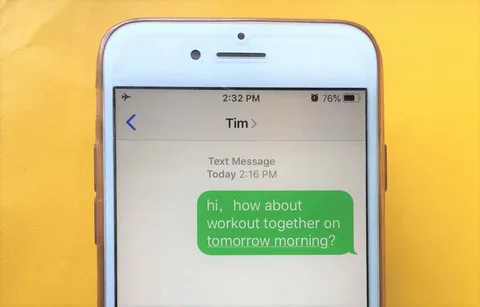













Post Comment