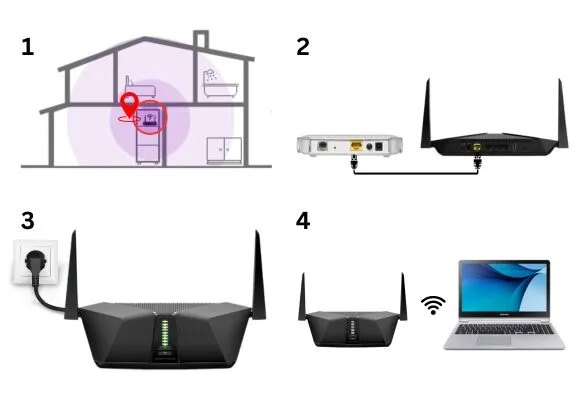How to go to the login page for the Netgear Nighthawk Router?
To access the login page of your Netgear Nighthawk router is important to manage and customize your network settings. First step is to logging into the router interface, whether you need to change your WiFi password, update firmware or adjust security options. Here in this guide, we will provide a simple, step-by-step process to help you reach the Nighthawk router login page quickly and efficiently using both web browser and official Nighthawk router login app. With these clear steps, you can confidently manage your router settings with clarity and efficiency without any confusion or delay.
First Things First: What You’ll Need
Before jumping into your web browser and typing random numbers, you need to make sure you have got a few things lined up:
- Your Netgear Nighthawk router is powered on and all the lights look normal.
- You are now connected to the router WiFi network. It can be via Wi-Fi or with an Ethernet cable.
- You will need a device that has a web browser. It doesn’t matter which browser you use, all are compatible.
And if this is your first time setting it up, there should be a sticker somewhere on the router which says something like ‘admin/password’ or ‘network name/password’. Don’t lose that sticker or note down that information to somewhere.
Method 1: Logging in Through a Web Browser (The Classic Way)
If you are a fan of doing things the old-school way which is generally more reliable, here is how to access the Netgear Nighthawk login page through your browser step-by-step:
- Open your web browser: Chrome, Firefox or Safari they all work.
- Then, type www.routerlogin.net, 192.168.1.1 or 192.168.0.1 in the address bar. If one option doesn’t work then try an alternative. Sometimes Internet Service Providers use different default IPs.
- Hit enter, this should bring you to the Nighthawk router login page.
- Enter the default login credentials where default username is admin and default password: is password. (Unless you have changed it already, in which case use your own.)
- Success! You are now inside the router settings dashboard.
Here, you can do a bunch of things like update firmware, change Wi-Fi names, passwords, set parental controls, manage guest networks basically everything.
Pro Tip: If you are unable to get to the login page. Make sure you are connected to your Nighthawk router.
Method 2: Using the Nighthawk Router App (The Smoother Way)
If web interfaces aren’t your thing or you just like doing stuff from your phone, there is an easier way which is the Nighthawk router app. Here is how you do it:
- Download the app, go to the App Store (iPhone) or Google Play Store (Android) and search for ‘Netgear Nighthawk login app’ or just type Nighthawk App.
- Install the application by tapping on download and open it.
- After you download the app, log in with Netgear account. If you are logging in for the first time than simply set up Netgear account. This is different from your router login. It is for remote management and syncing multiple Netgear products.
- Connect to your Nighthawk router. The app will automatically detect your Nighthawk router if your phone is connected to its Wi-Fi.
- From here you can manage settings like a pro. You can view connected devices, check speed, reboot the router and yes you can change settings without surfing a web browser.
Using a Netgear Nighthawk router login app is clean, fast and less prone to login errors than the browser route. Plus, the app design is user-friendly even if you are not a networking nerd.
Troubleshooting: Unable to Access the Nighthawk Router Login Page?
Let’s say you have done everything right yet unable to access the login page. Here are a few quick things to check:
- Clear your browser cache or use private browsing mode.
- Unplug your router to reboot, wait for 10 seconds before plugging it back in.
- Try a different device, maybe your phone works if your laptop doesn’t.
- Check the IP address manually. On Windows, open Command Prompt and type: ipconfig
Look for the ‘Default Gateway’. That is your router’s IP address.
Still stuck? If all else fails, you can restore the router to its factory settings. There is usually a tiny hole on the back, use a pin to press and hold for 10 seconds and start fresh.
Wrapping It All Up
In short, we conclude that getting to the Nighthawk router login page isn’t that hard but it is one of those things which feel way more complicated than it should be. Once you know the route; browser or app becomes the second nature. Get into your router dashboard and take control of your network, whether you choose the traditional way through routerlogin.net or you take the modern road with the Nighthawk router app.