How to Download APK Files: A Complete Guide
If you’re an Android user, you’ve probably come across the term “APK” at some point. APK files are essential to how apps function on Android devices, providing a simple way to install, share, and enjoy apps directly, outside the Google Play Store. Let’s dive into what APK files are, why you might want to download them, and the safest way to do it.
What is an APK File?
APK stands for Android Package Kit. It’s the format that Android uses to distribute and install applications. Think of it like a “container” for an app—it includes all the files and code that Android needs to run the application. Without APK files, you wouldn’t be able to enjoy apps and games on your device!
Benefits of Downloading APK Files
There are several reasons why people choose to download APK files manually rather than waiting for apps to update on the Play Store.
- Access to New Features Early
Some updates roll out slowly, but APK files allow you to install the latest version immediately. - Compatibility Across Devices
You might want an app that isn’t available on your specific device or in your region. An APK file can make this possible. - Bypassing Regional Restrictions
Certain apps are restricted to specific countries. With an APK, you can access those apps from anywhere.
Why Download APK Files Instead of Using the Play Store?
While the Google Play Store is secure and convenient, it has limitations. APK files give you access to app versions that might be restricted due to region, allow you to test beta versions, and offer a solution when the Play Store isn’t accessible.
Is It Safe to Download APK Files?
In short, yes—but only if you use trusted sources. APK files from unreliable websites can be dangerous, potentially containing malware or harmful software. Stick with well-known sites, and never download APKs from unknown or suspicious sources.
How to Download APK Files: Step-by-Step Guide
Method 1: Using Trusted APK Download Websites
- Open your browser and search for the app you want to download, followed by “APK.”
- Choose a reliable website, such as APKMirror or APKPure.
- Navigate to the app’s page, select the desired version, and click Download.
- Once downloaded, locate the file in your Downloads folder.
Method 2: Using a PC to Download APKs
- Visit a reliable APK site on your PC.
- Download the APK file for the app you want.
- Transfer the file to your Android device using USB or Bluetooth.
- Find the APK file on your device and tap it to install.
Method 3: Downloading from the Google Play Store with Third-Party Tools
- There are tools, like APK Downloader, that let you enter the Google Play Store link of an app to generate an APK file.
- Copy the app’s URL from the Play Store.
- Paste it into the APK Downloader tool, and download the APK file.
Popular and Safe Websites for APK Downloads
- APKMirror: Verified and safe APK files for most apps.
- APKPure: A large selection of apps and games, including region-specific ones.
- Aptoide: A community-based app store with a wide variety of apps.
Precautions Before Downloading and Installing APK Files
- Check the Source
Stick to well-known websites that verify their APK files. - Enable Virus Scanning
Make sure your device is running antivirus software to scan APK files before installation. - Avoid Modded APKs
Modified APK files can carry additional security risks.
Enabling Installation from Unknown Sources
To install APK files, you’ll need to enable installations from unknown sources:
- Open Settings.
- Go to Security or Apps & Notifications.
- Look for Install unknown apps or Unknown sources, and enable it for the browser or app manager you’re using.
How to Install an APK File on Android
- Find the downloaded APK file, usually in the Downloads folder.
- Tap the file to start the installation process.
- Follow the prompts, and once complete, the app will be ready to use!
Troubleshooting Installation Issues
If you encounter issues while installing an APK file:
- Ensure that Unknown sources is enabled.
- Check that your device meets the app’s requirements.
- Try downloading a different version of the APK.
How to Update Apps Installed via APK Files
Since APK-installed apps don’t update automatically through the Play Store, you’ll need to download newer versions manually. Just follow the same steps to download the latest APK file and install it over the previous version.
Risks Associated with APK Files
While APK files offer flexibility, they can pose risks:
- Potential Malware: APKs from unreliable sources may carry harmful software.
- Privacy Concerns: Some apps may ask for excessive permissions.
- Compatibility Issues: Not all APK files work on all Android devices.
Conclusion
Downloading APK files can give you access to apps you might otherwise miss out on due to regional restrictions, device compatibility, or Play Store limitations. By following trusted download practices and taking the necessary precautions, you can safely enjoy APK files on your Android device.
FAQs
Q1: Are APK files safe to install?
A1: Yes, if downloaded from trusted sources like APKMirror and APKPure. Always scan files for security.
Q2: How can I update apps I installed via APK files?
A2: Manually download the latest APK version and install it over the existing app.
Q3: Can I install APK files on an iPhone?
A3: No, APK files are for Android only. iOS uses a different system.
Q4: What should I do if an APK won’t install?
A4: Check device compatibility, enable “Unknown sources,” and try an alternative APK version.
Q5: Are there any risks in downloading APKs?
A5: Yes, especially from untrusted sources. Stick to reputable sites to minimize risks.
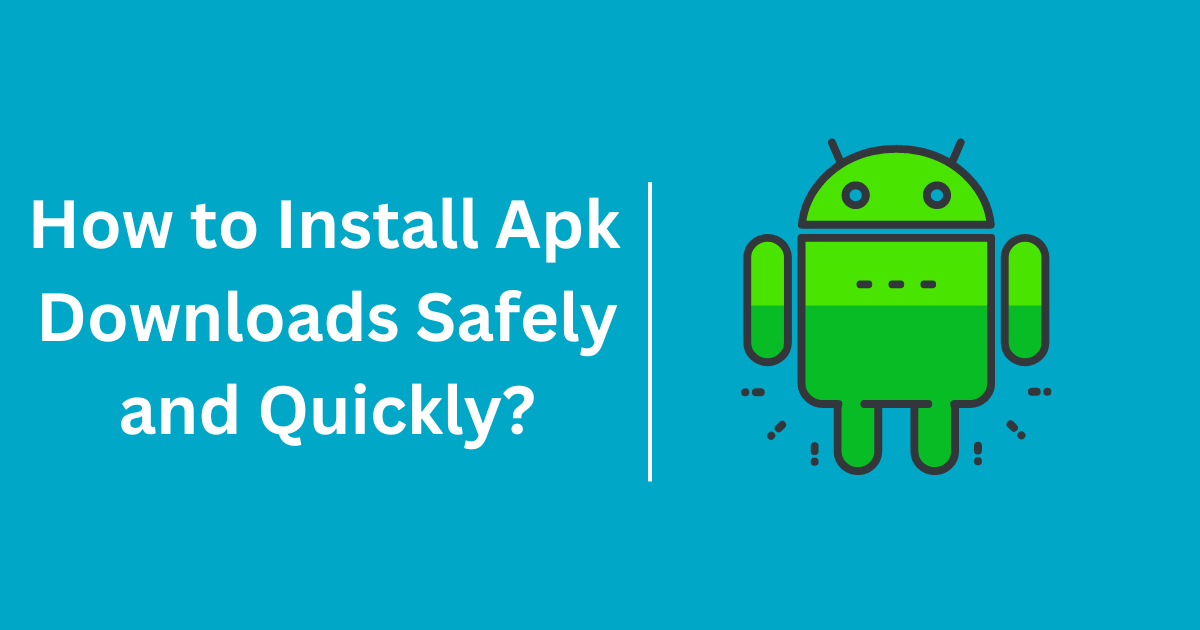

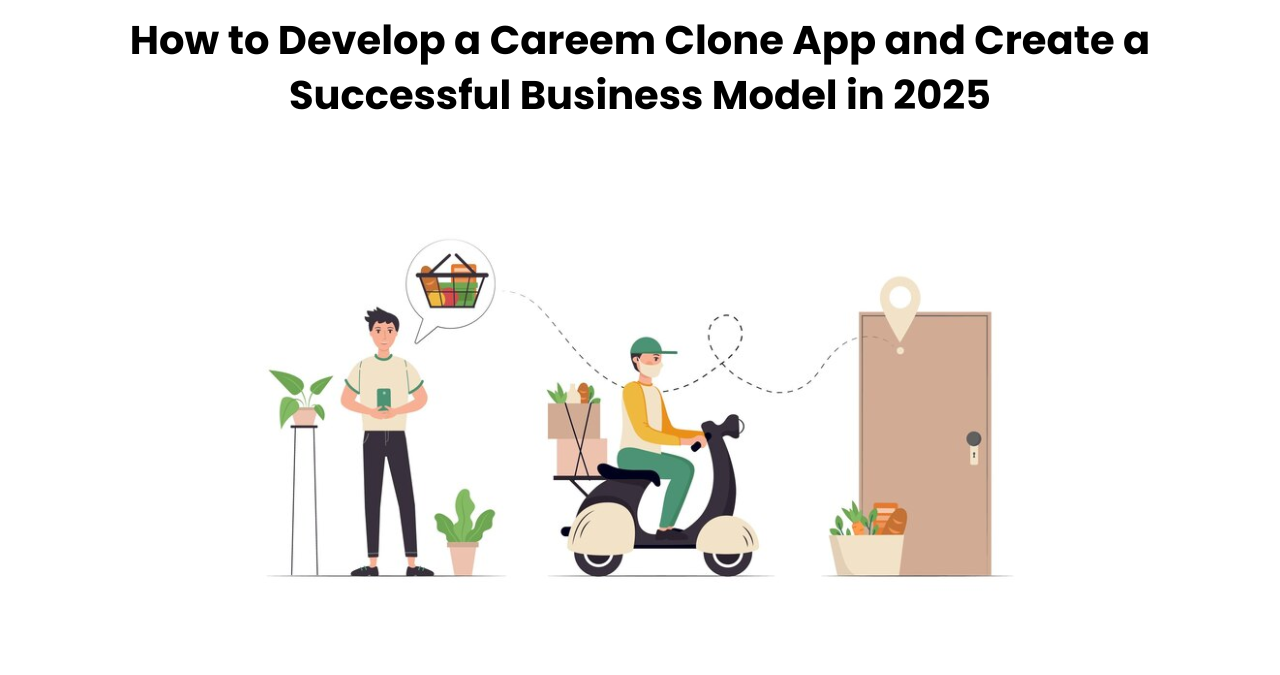
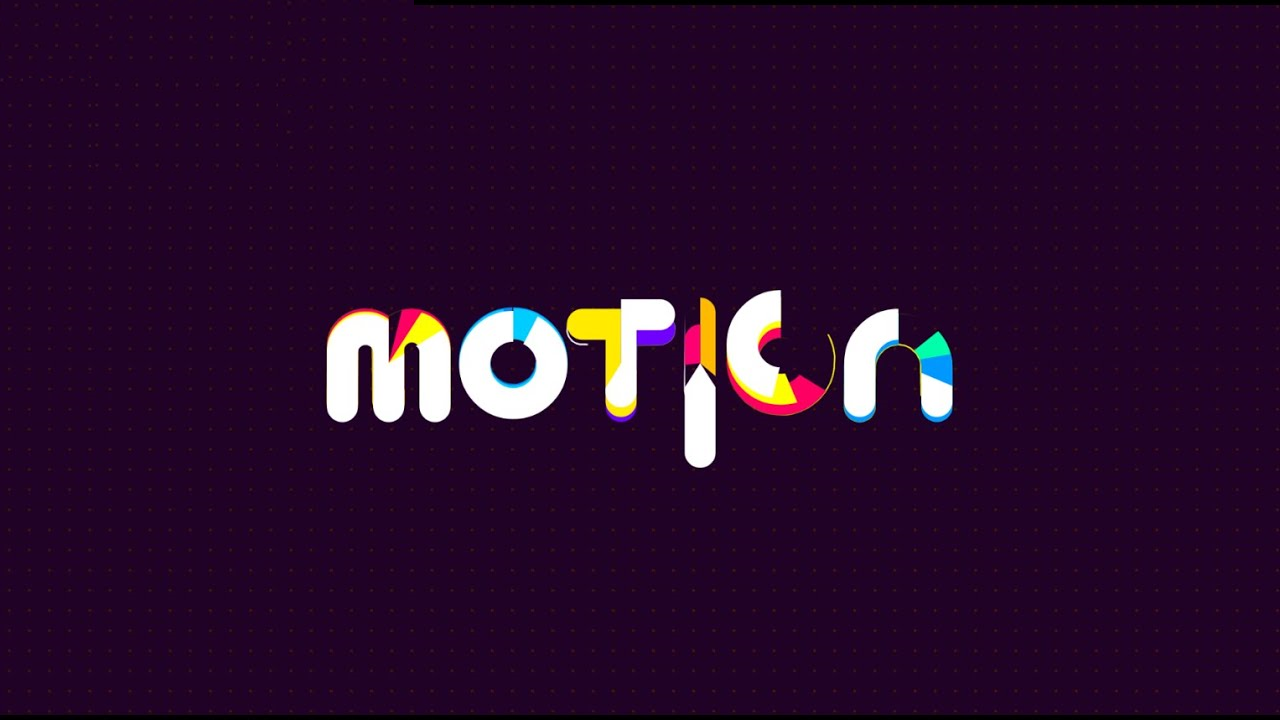


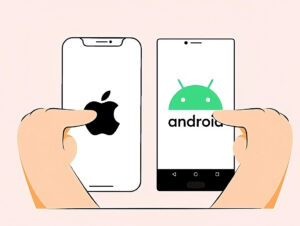


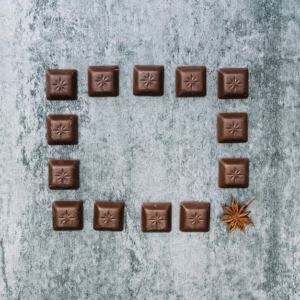




Post Comment