How do I fix issues with scanning Snapseed QR codes?
Snapseed is a powerful photo-editing app that allows users to enhance their images with a range of professional tools. One of the app’s standout features is its ability to use QR codes to share editing styles, presets, and filters, making it easier for users to apply creative techniques to their photos. However, some users may encounter issues when trying to scan Snapseed QR codes. In this article, we will explore common problems associated with scanning these codes and provide practical solutions to ensure a seamless experience.
What Are Snapseed QR Codes?
Snapseed QR codes are unique codes generated from the app that allow users to share their custom editing styles. When scanned, these codes import the specific adjustments made to a photo, enabling other users to apply the same edits to their images. This feature fosters creativity and allows photographers to share their techniques easily.
Common Issues with Scanning Snapseed QR Codes
Camera Issues: Sometimes, the camera may struggle to focus on the QR code, leading to scanning problems.
Lighting Conditions: Poor lighting can hinder the camera’s ability to read QR codes effectively.
Code Quality: Low-resolution or blurred QR codes can cause scanning issues.
App Compatibility: Some users may have outdated versions of Snapseed, which can affect QR code scanning functionality.
User Error: Misalignment or holding the camera at the wrong angle can prevent successful scanning.
Troubleshooting Steps
Ensure Good Lighting Conditions
Importance of Lighting: Proper lighting is essential for the camera to clearly capture the QR code.
Solution:
- Try scanning the QR code in a well-lit environment. Natural light is often best, but if you’re indoors, use bright overhead lights to reduce shadows.
- Avoid direct glare, as it can obscure the QR code. If using a phone flashlight, try to angle it so that it illuminates the code without causing reflections.
Clean Your Camera Lens
Importance of Clarity: A dirty lens can lead to blurry images, making it difficult for the camera to focus on the QR code.
Solution:
- Gently wipe the camera lens with a microfiber cloth to remove any smudges or dirt. This simple step can dramatically improve the camera’s ability to read QR codes.
Hold the Camera Steady and at the Right Distance
Importance of Stability: Shaky hands can result in blurry images, while being too far or too close can make it hard for the camera to focus.
Solution:
- Hold your phone steadily and aim the camera directly at the QR code.
- Experiment with distance; usually, holding the phone about 6 to 12 inches away works best.
- If the QR code is not scanning, slowly move the camera closer or further away until it focuses.
Ensure QR Code Quality
Importance of Clarity: Low-resolution QR codes can hinder the scanning process.
Solution:
- If you’re using a digital version of the QR code, ensure that it’s displayed in high resolution.
- Avoid using screenshots of QR codes, as they can lose quality and become distorted. Instead, use the original image or a clean download.
- If you’re using a printed QR code, ensure it’s clear and not damaged.
Update the Snapseed App
Importance of Compatibility: Using an outdated version of the app can lead to functionality issues.
Solution:
- Check for updates in the App Store (iOS) or Google Play Store (Android).
- If an update is available, download and install it to ensure you have the latest features and bug fixes.
Restart the App or Device
Importance of Functionality: Sometimes, a simple restart can resolve minor glitches.
Solution:
- Close the Snapseed app completely and reopen it. This can refresh its functions and improve performance.
- If that doesn’t work, try restarting your device. This can help clear any temporary issues affecting the camera or the app.
Use Alternative Scanning Apps
Importance of Versatility: If Snapseed continues to have trouble scanning the QR code, consider using a dedicated QR code scanner.
Solution:
- Download a reliable QR code scanning app from the App Store or Google Play Store.
- Use the third-party app to scan the code, and then copy the generated style to Snapseed manually.
Manual Entry of Styles
Importance of Flexibility: If scanning proves impossible, manually entering the styles can be a workaround.
Solution:
- Ask the person who created the style for the specific settings they used, and replicate them in your Snapseed app.
- This method may take longer but ensures that you can still achieve the desired look without relying on QR codes.
Best Practices for Using Snapseed QR Codes
To enhance your experience with snapseed qr code, consider the following best practices:
Share High-Quality QR Codes
When sharing QR codes, ensure they are clear and high-resolution. Consider exporting them as PNG or SVG files to maintain quality.
Test Before Sharing
Before distributing your QR codes, test them on various devices to ensure they scan correctly. This will help you identify any issues beforehand.
Use Unique Codes for Different Styles
If you create multiple editing styles, generate separate QR codes for each. This way, users can easily access and apply different looks without confusion.
Engage with the Community
Participate in online communities or forums dedicated to Snapseed. Sharing your styles and discovering others can enhance your editing skills and creativity.
Keep Your App Updated
Regularly update Snapseed to benefit from the latest features and improvements. This will also minimize potential scanning issues related to outdated software.
Conclusion
While scanning snapseed qr codes can sometimes present challenges, most issues can be resolved with simple troubleshooting steps. Ensuring good lighting, keeping your camera clean, and using updated software are crucial to a successful scanning experience. Additionally, remember that there are alternative methods, such as manual entry and third-party scanning apps, if you encounter persistent problems. By following these guidelines, you can fully enjoy Snapseed’s innovative features and enhance your photo editing capabilities with ease. Happy editing!
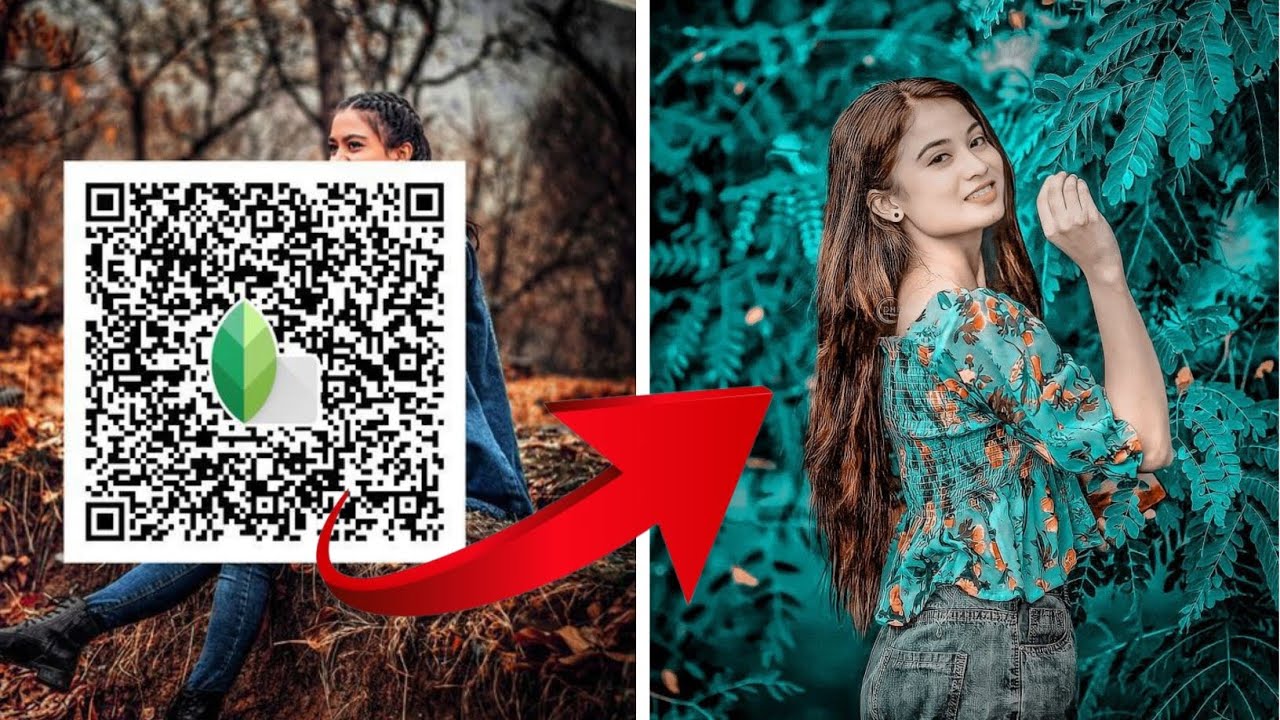













Post Comment