How Do I Fix a Game Controller That’s Not Responding?
Game controllers are the heart of the gaming experience, and when they stop responding, frustration sets in quickly. Whether you’re dealing with connectivity issues, unresponsive buttons, or a malfunctioning joystick, troubleshooting the problem can often save you the cost of a replacement. In this guide, we’ll explore common controller issues and provide step-by-step solutions to get you back in the game. If you’re seeking Game Console Repair in West Hialeah, FL, professional services are available to handle more complex issues.
Understanding the Common Causes of a Non-Responsive Controller
Before diving into fixes, it’s essential to understand what might be causing your controller to stop responding. Here are some common reasons:
- Dead or Weak Battery – Low power can lead to an unresponsive controller.
- Connectivity Issues – Wireless controllers can face pairing problems.
- Firmware or Software Issues – Outdated software may prevent proper functioning.
- Physical Damage – Drops, spills, or worn-out buttons can lead to non-responsiveness.
- Interference – Wireless signals can be interrupted by nearby devices.
Step-by-Step Fixes for a Non-Responsive Game Controller
1. Check the Battery and Power Source
A weak or dead battery is one of the most common reasons a controller stops responding.
- If your controller uses AA or rechargeable batteries, try replacing or recharging them.
- For built-in battery controllers, plug them into a power source and allow them to charge fully.
- If the controller does not turn on after charging, test with another charging cable or port.
2. Reconnect the Controller to Your Console or PC
Sometimes, a simple reconnection can fix a non-responsive controller.
- For Wireless Controllers:
- Turn off the controller and console, then turn them back on.
- Press and hold the pairing button on the controller until it blinks.
- Follow the console’s instructions to re-establish the connection.
- For Wired Controllers:
- Unplug and reconnect the USB cable.
- Try using a different USB port.
- If possible, use another cable to rule out a faulty connection.
3. Update Firmware and Drivers
Outdated firmware can prevent controllers from functioning correctly.
- For PlayStation Controllers:
- Connect to a PC or console and check for firmware updates.
- Use the PlayStation support tool to update firmware manually.
- For Xbox Controllers:
- Open the Xbox Accessories app and follow prompts for updates.
- For PC Controllers:
- Go to Device Manager, locate the controller, and check for driver updates.
4. Reset the Controller
Resetting can often resolve software glitches.
- Locate the reset button (usually a small hole on the back of the controller).
- Use a paperclip to press and hold the button for a few seconds.
- Reconnect the controller and test its functionality.
5. Clean and Repair Physical Damage
Dirt and dust can accumulate, leading to unresponsive buttons or stuck joysticks.
- Use compressed air to remove debris from button gaps.
- Gently clean around the buttons with isopropyl alcohol and a cotton swab.
- If a button is stuck, carefully disassemble the controller (if you are comfortable) to remove obstructions.
Fixing Controller Issues by Console Type
PlayStation Controller Issues
- Drifting Joystick: Recalibrate the joystick in settings or replace the joystick module.
- Unresponsive Buttons: Check for dirt buildup and clean around buttons.
- Connectivity Problems: Reset Bluetooth settings and reconnect.
Xbox Controller Issues
- Won’t Connect: Update firmware and reset the controller.
- Button Delay: Change batteries or use a wired connection.
- Drifting Joystick: Use the Xbox Accessories app to adjust sensitivity or replace components.
Nintendo Switch Controller Issues
- Joy-Con Drift: Calibrate the joystick in settings or use a drift repair kit.
- Won’t Charge: Clean the charging contacts and test with a different charger.
- Wireless Sync Issues: Remove previous connections and re-sync via settings.
When to Seek Professional Help
If you have tried all troubleshooting steps and your controller is still not responding, professional repair services may be required.
For those in need of Game Console Repair in West Hialeah, FL, local experts can handle complex issues, from internal circuit damage to deep cleaning and component replacement.
Conclusion
A non-responsive game controller doesn’t always mean it’s time for a replacement. By following the troubleshooting steps above, you can often fix the issue yourself and get back to gaming. However, if you need professional repairs, trusted services in Game Console Repair in West Hialeah, FL can diagnose and fix the problem efficiently.
Techy West Hialeah is your go-to destination for expert game console repairs. Whether you’re dealing with a malfunctioning PlayStation, Xbox, or another gaming system, we have the expertise to bring it back to life. Conveniently located in West Hialeah, we offer top-tier PlayStation and Xbox repair services. Let our skilled technicians at Techy West Hialeah handle your console repair needs, ensuring you get back to gaming without hassle.

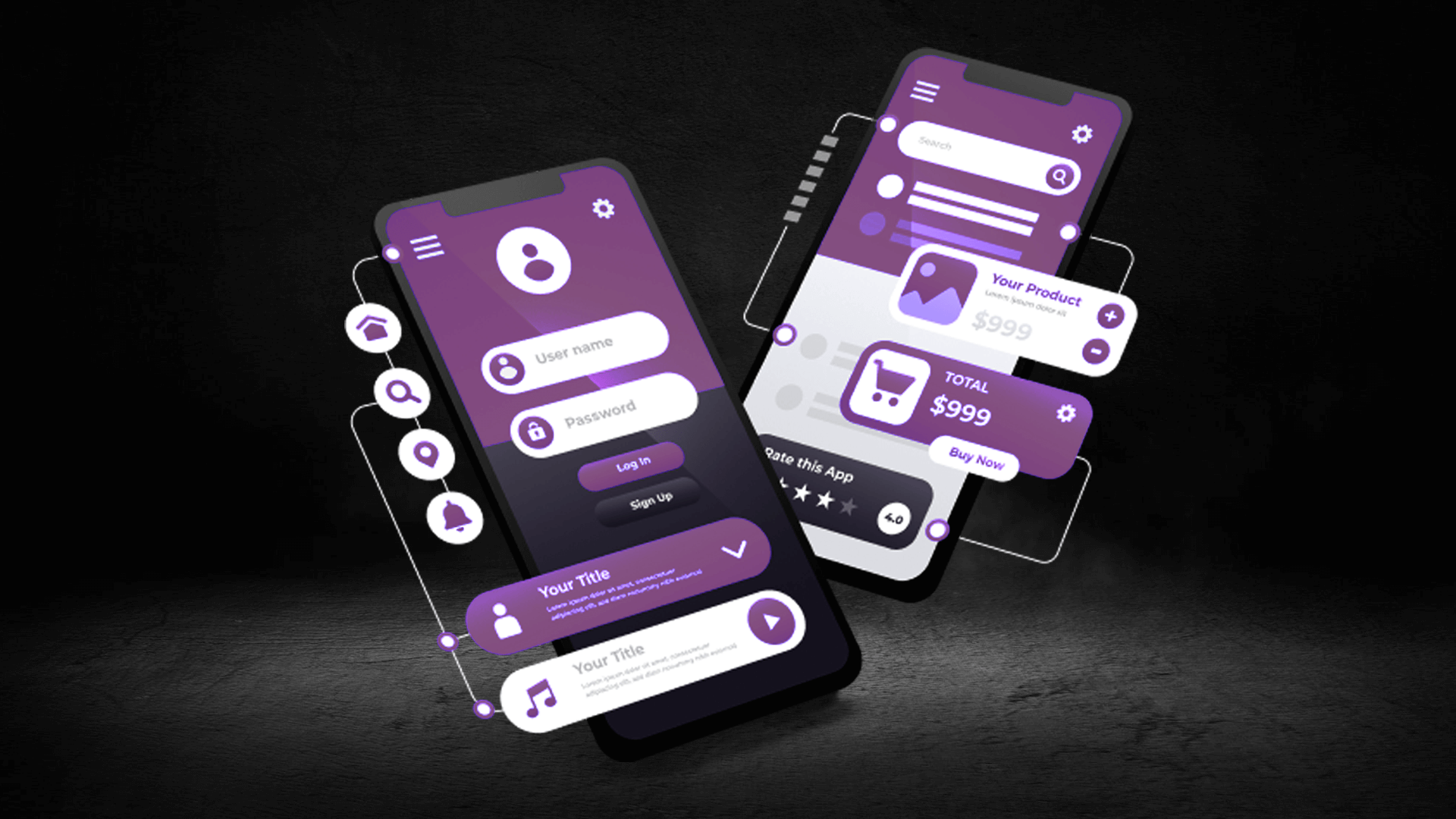
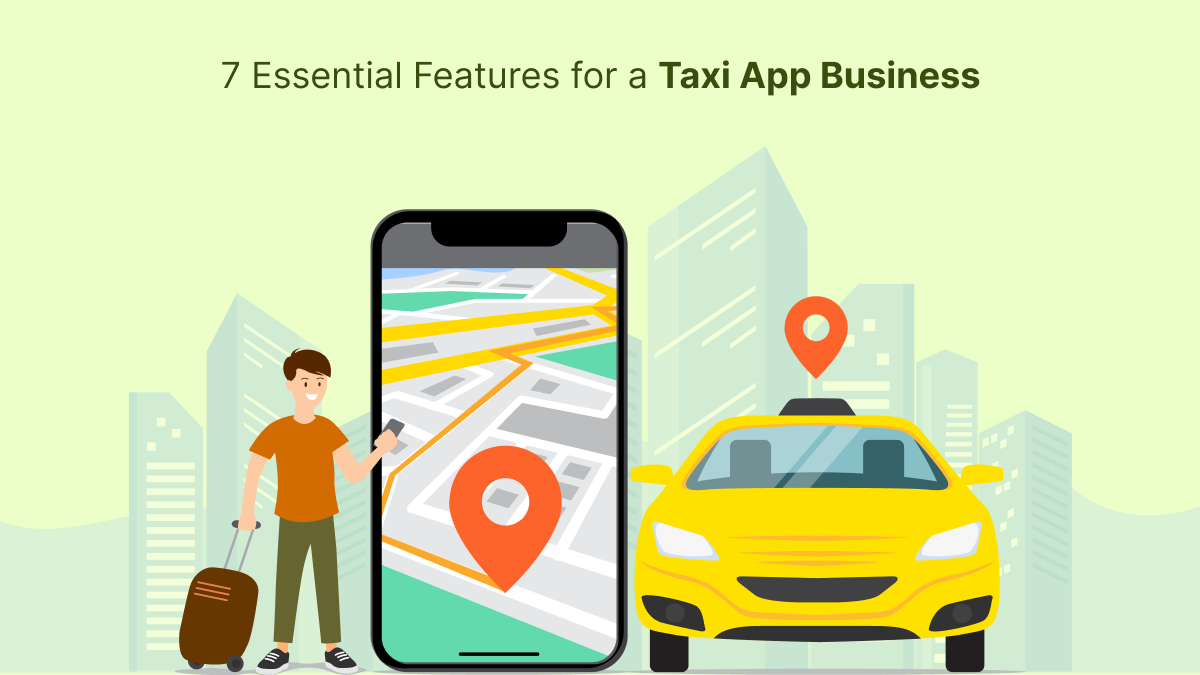











Post Comment