Technology
#BeginnerGuide, #ChromaKey, #ColorGrading, #ContentCreation, #EditingSoftware, #FilmEditing, #Filmora, #Filmora9, #FilmoraFeatures, #FilmoraTutorial, #FilmoraTutorials, #GreenScreenEffect, #HowToEditVideo, #PiP, #VideoCreation, #VideoEditing, #VideoEditingForBeginners, #VideoEditingMadeEasy, #VideoEditingTips, #VideoEditingTools
User
0 Comments
Top Tips for Mastering Video Editing with Wondershare Filmora9: A Beginner’s Guide
Video editing can seem intimidating at first, but with the right tools, anyone can become a skilled editor. Whether you’re creating YouTube videos, short films, or family movies, Wondershare Filmora9 provides a user-friendly platform to turn your raw footage into professional-looking videos. It’s the perfect choice for both beginners and seasoned editors alike. If you’re just getting started with Filmora video editing, this beginner’s guide will help you navigate the software and master its key features.
Before we dive in, don’t forget to grab wondershare coupon codes to save on your purchase of Filmora9. Let’s explore some top tips for mastering Filmora9 and turning your video editing ideas into reality.
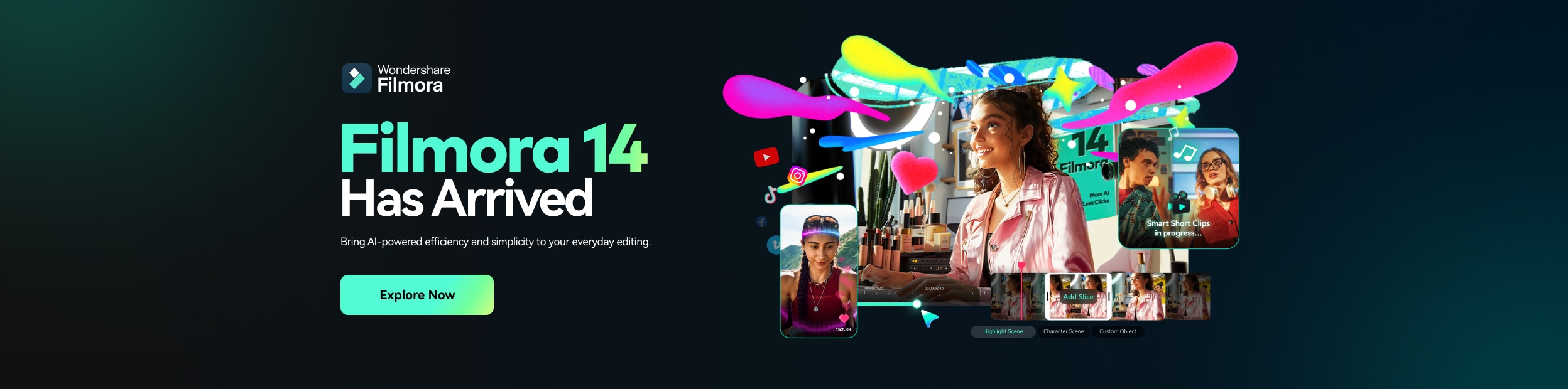
Why Choose Filmora9 for Video Editing?
Filmora9 offers a perfect balance between simplicity and powerful editing tools, making it one of the best choices for those new to video editing. Whether you’re looking for basic editing functions or advanced effects, Filmora9 has you covered.
Key Features of Filmora9:
- User-friendly interface: Perfect for beginners with its drag-and-drop editing tools.
- Versatile editing tools: From trimming and cutting clips to adding effects, transitions, and audio.
- Support for multiple formats: Works with a wide range of file formats, ensuring compatibility with your footage.
- Royalty-free music and sound effects: A library full of background music and sound effects to enhance your videos.
- Easy sharing: Export your videos to social media platforms or create DVDs directly from the software.
With these features, Filmora9 makes editing accessible and fun for everyone, whether you’re working on simple edits or more complex projects.
Getting Started with Filmora9
When you first open Filmora9, the interface can seem overwhelming, but the layout is designed to be intuitive and easy to use. Here are some steps to get you started:
1. Import Your Media Files
The first step in any video editing project is importing your media. Filmora9 makes it easy to bring in your video clips, audio tracks, and images.
- Click the “Import” button to bring in your media files.
- Choose the files you want to edit from your computer, and Filmora9 will load them into the media library.
- Drag and drop your clips into the timeline to begin editing.
2. Set Up Your Timeline
The timeline is where all the editing magic happens. It’s where you arrange, cut, and trim your clips.
- Tracks: Your timeline is divided into tracks for video, audio, and special effects.
- Editing Clips: Drag video clips to the video track and audio files to the audio track. You can adjust the clips’ duration and position on the timeline.
3. Preview Your Edits
You can see your changes in real time using the preview window. This allows you to ensure that your edits look smooth and professional before exporting your video.
Basic Editing Tools in Filmora9
Filmora9 offers an extensive collection of tools to make your video editing process easy and enjoyable. Here’s a look at some basic editing functions to get you started:
1. Trimming and Cutting Clips
One of the most fundamental skills in video editing is trimming and cutting clips. Filmora9 allows you to do this with ease.
- Trimming: Click and drag the edges of your clip on the timeline to trim unwanted sections.
- Cutting: Place the playhead where you want to split a clip, then click the “Split” button. This lets you break a clip into smaller segments, making it easier to delete or rearrange parts of your footage.
2. Adding Transitions
Transitions are what make your video flow smoothly from one scene to the next. Filmora9 offers a variety of transition effects, from simple fades to more dynamic effects.
- To add a transition, go to the “Transitions” tab, choose your desired transition, and drag it to the timeline between two clips.
- Adjust the duration of the transition by clicking and dragging its edges.
3. Incorporating Text and Titles
Text is an essential element in most videos, whether you’re adding captions, titles, or subtitles. Filmora9 makes it easy to insert text with its range of customizable templates.
- Drag and drop a title template from the “Titles” section into your timeline.
- Double-click on the text to customize it with your desired font, size, color, and animation.
4. Adding Music and Sound Effects
Audio is a key element in video production. Whether you’re adding background music, sound effects, or voiceovers, Filmora9 offers several tools for audio editing.
- Adding Music: Drag audio files from your media library into the timeline’s audio track.
- Sound Effects: Use the “Audio” section of the media library to find a variety of sound effects to complement your video.
- Voiceovers: You can also record voiceovers directly within Filmora9 by selecting the “Record” option.
Advanced Features in Filmora Editing Software
As you become more familiar with Filmora9, you can begin exploring its more advanced features. These features allow you to create truly unique and professional-looking videos.
1. Green Screen (Chroma Key)
The green screen effect is one of the most powerful tools in Filmora9. It allows you to replace the background of a video, enabling you to place your subjects in any environment you desire.
- To use the green screen, import a video with a green background, apply the Chroma Key effect, and select the color you want to remove.
- After that, you can replace the green screen with another video or image background.
2. Picture-in-Picture (PiP)
PiP is a technique that lets you display multiple videos at once, layered on top of each other. This feature is perfect for reaction videos, tutorials, or displaying multiple angles of the same scene.
- Simply drag the second video clip onto a new track above the first one on the timeline.
- Resize and position the PiP video within the preview window.
3. Color Grading and Filters
Filmora9 provides powerful color grading tools that let you enhance the look and feel of your video.
- Use the “Color” tab to adjust the brightness, contrast, saturation, and other settings.
- Apply filters from the “Effects” tab to give your video a specific style or mood.
Exporting Your Finished Video
Once you’ve completed your edits, it’s time to export your video. Filmora9 makes the export process straightforward.
1. Choose Your Export Settings
When you’re ready to export, click the “Export” button. Filmora9 allows you to choose from a variety of export formats and settings.
- You can export videos in HD or 4K resolution, depending on your needs.
- You can also directly upload your video to platforms like YouTube and Vimeo, or save it to your computer in a preferred format.
2. Save Your Project for Future Edits
If you want to continue editing your project later, you can save it as a Filmora9 project file. This way, you can open it up again and continue editing without starting from scratch.
Wondershare Refund Policies
Wondershare understands that sometimes things don’t go as planned, and you may need a refund. If you’re not satisfied with your Filmora9 purchase, Wondershare offers a 30-day money-back guarantee. This gives you the opportunity to test out the software and decide if it meets your needs.
To request a refund, simply contact Wondershare’s support team within 30 days of purchase. The team will guide you through the process, and you’ll typically receive your refund within a few business days.
Wondershare Shipping Policy
Since Filmora9 is a digital product, there is no physical shipping required. Once you purchase Filmora9, you’ll receive an email with a download link and license key, allowing you to start editing right away. This makes it incredibly convenient to get started without waiting for a physical product.
FAQs: How Wondershare Can Meet Your Needs
1. Can I try Filmora9 before purchasing?
Yes, Wondershare offers a free trial of Filmora9, allowing you to test out the software and explore its features before committing to a purchase.
2. What is the best way to learn Filmora9?
There are plenty of online tutorials available, including on Wondershare’s website and YouTube. Start with simple projects, and as you get more comfortable, experiment with advanced features like green screen and PiP.
3. Can I export videos directly to social media from Filmora9?
Yes, Filmora9 allows you to directly export videos to platforms like YouTube and Vimeo, making it easier than ever to share your content with your audience.
4. How does Filmora9 compare to other video editing software?
Filmora9 is often praised for its ease of use, making it ideal for beginners. While professional software like Adobe Premiere offers more advanced features, Filmora9 offers everything most users need without the steep learning curve.
5. How can I get updates for Filmora9?
Wondershare regularly releases updates for Filmora9. To ensure you’re using the latest version, check for updates within the software, or visit the Wondershare website to download the newest version.
Conclusion
Filmora9 is an excellent tool for anyone looking to get into video editing. With its user-friendly interface, powerful features, and versatility, it’s perfect for beginners and experienced editors alike. Whether you’re editing simple videos or creating professional-quality content, Filmora9 has everything you need to bring your vision to life.Ready to start editing? Download Filmora9 today and take your videos to the next level!
Also Read->https://freshvoicehub.com/the-importance-of-pain-relief-tablets-in-managing-injury-pain/
https://freshvoicehub.com/how-saas-ceos-master-the-balance-between-technology-and-customer-experience/
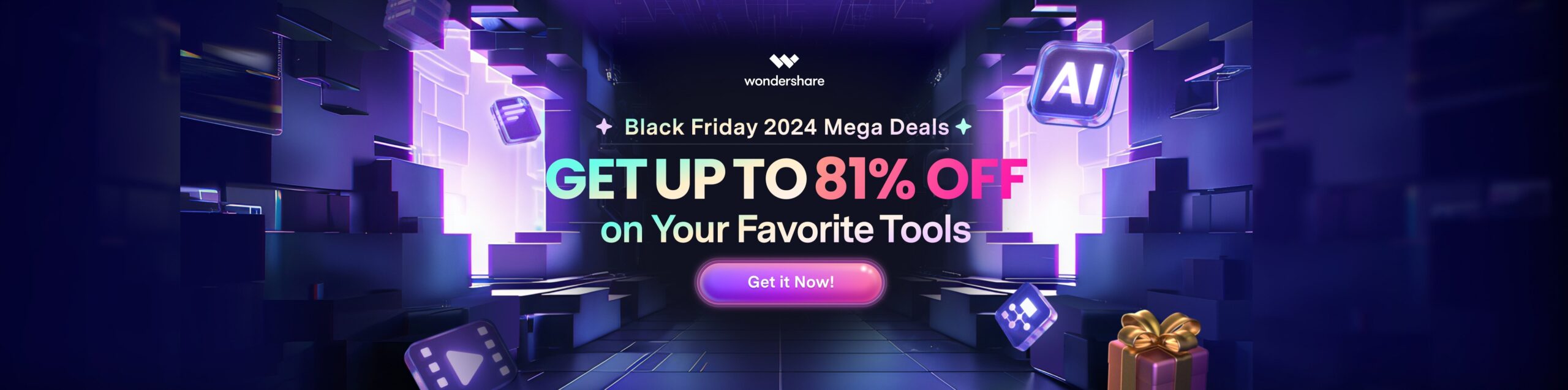


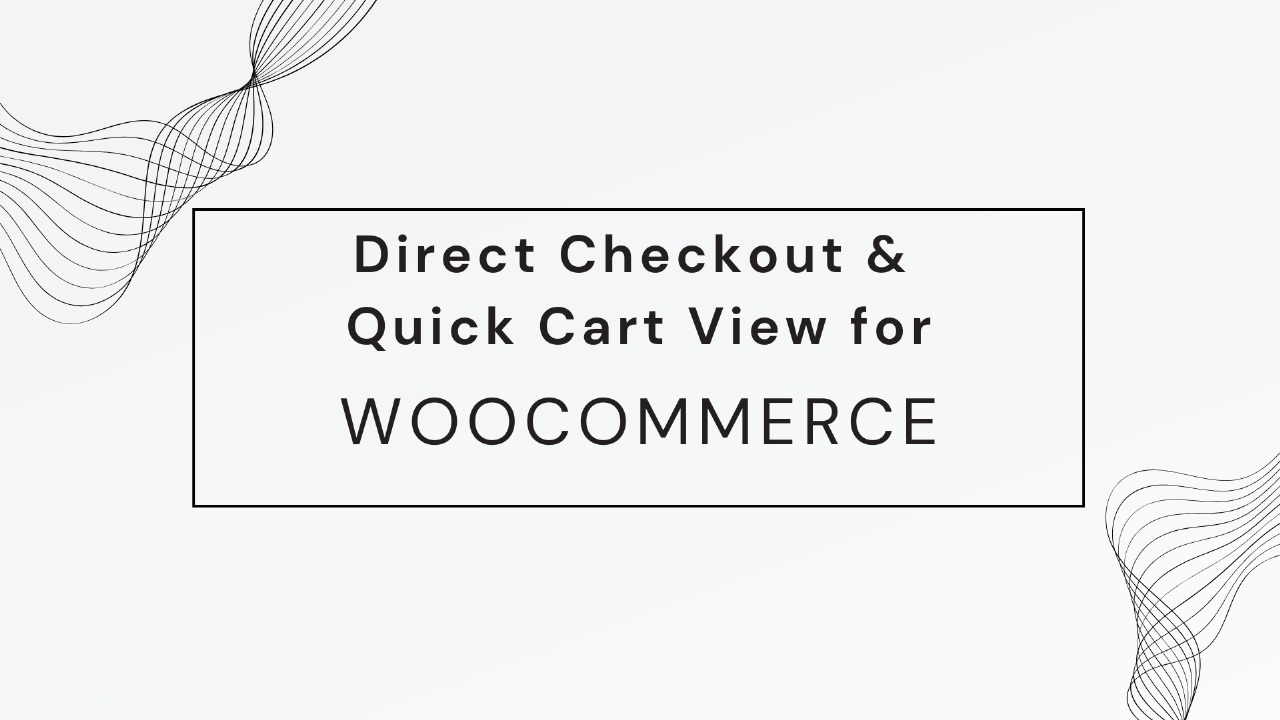








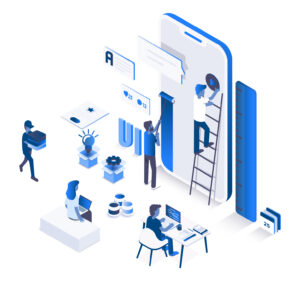

Post Comment