Optimizing Inventory with the WooCommerce Stock Management Plugin
Effective stock management is essential for any eCommerce store. For WooCommerce users, managing stock accurately can mean the difference between seamless sales and costly stockouts or overstocks. The WooCommerce Stock Management Plugin offers an ideal solution for handling inventory with ease, allowing business owners to track, update, and manage their products’ stock levels all from within their WooCommerce dashboard.
Why Is Stock Management Important for WooCommerce Stores?
Managing stock effectively can streamline a store’s operations, enabling quicker responses to supply changes, sales trends, and customer demands. Without proper stock management, stores risk overstocking, leading to additional storage costs, or understocking, which can result in missed sales opportunities and customer dissatisfaction.
The WooCommerce Stock Management Plugin simplifies these tasks by providing a comprehensive view of all stock-related data, making it easier for store owners to:
- Track stock levels for each product.
- Set custom low-stock and out-of-stock notifications.
- Update stock levels in bulk, saving time.
- Avoid costly stockouts or overages.
Key Features of the WooCommerce Stock Management Plugin
The WooCommerce Stock Management Plugin is designed to offer a full suite of tools for managing inventory efficiently. Here’s an in-depth look at some of the core features that make this plugin a valuable asset:
1. Centralized Inventory Dashboard
- The plugin’s dashboard provides a centralized view of all products, including their stock levels, SKU numbers, and availability. This makes it easy to monitor stock status for multiple products at a glance and update them as needed. Store owners can view low-stock items, recently restocked products, and items that are selling fast—all from one screen.
2. Bulk Stock Updates
- Bulk updating options save time by allowing adjustments to multiple products simultaneously. For instance, if new stock arrives for a range of products, the plugin makes it easy to update those items in one go, rather than updating each one individually. This bulk management tool can also be used to adjust prices, SKUs, and other product details.
3. Low-Stock and Out-of-Stock Alerts
- The plugin allows you to set custom low-stock and out-of-stock thresholds for individual products, ensuring you receive timely alerts when stock reaches a certain level. This can be configured to send notifications via email, helping store managers stay updated on inventory needs without having to check the dashboard constantly.
4. SKU and Product Management
- Efficient SKU management is a critical component of inventory control. The WooCommerce Stock Management Plugin allows store owners to assign and edit SKUs for each product, making it easier to track and organize items by their unique identifiers.
5. Stock Status Notifications for Customers
- In addition to managing stock levels, the plugin enables store owners to update product pages with stock status information, such as “Only 2 left in stock.” This feature creates a sense of urgency and can encourage customers to make purchases sooner.
How to Set Up and Use the WooCommerce Stock Management Plugin
Getting started with the WooCommerce Stock Management Plugin is straightforward. Here’s a step-by-step guide to help you set it up and maximize its capabilities:
Step 1: Install the Plugin
- Begin by downloading and installing the WooCommerce Stock Management Plugin. After activation, a new “Stock Management” option will appear in your WooCommerce dashboard.
Step 2: Configure General Settings
- In the settings menu, configure your general preferences for stock management, including how you’d like low-stock alerts delivered (via email or dashboard notifications) and how often you’d like to receive these alerts.
Step 3: Customize Stock Levels and Notifications
- Set custom stock thresholds for each product in your catalog. The plugin allows you to assign specific stock numbers at which low-stock alerts are triggered. You can also configure out-of-stock notifications for items that reach a zero quantity.
Step 4: Organize SKUs and Categories
- Use the plugin’s SKU and category management features to organize your inventory further. Having SKUs for each product can make reordering and tracking much easier, especially if you manage a large catalog.
Step 5: Enable Bulk Updates
- To streamline operations, make sure the bulk update feature is enabled. This allows you to adjust stock quantities, prices, and SKUs for multiple products simultaneously. It’s a valuable tool for situations like new stock arrivals, seasonal pricing changes, or batch SKU updates.
Step 6: Monitor and Adjust Regularly
- Once the plugin is set up, regular monitoring is key. Use the dashboard to review inventory levels weekly, especially during high-demand periods. The plugin’s reporting features can also be used to identify top-selling items, which may require more frequent restocks.
Benefits of Using the WooCommerce Stock Management Plugin
- Time-Saving Automation: By automating low-stock alerts and streamlining updates, the plugin reduces the need for constant manual checks, saving time for store managers.
- Enhanced Customer Experience: The stock notifications on product pages let customers know exactly what’s available, improving their shopping experience and encouraging timely purchases.
- Efficient Bulk Management: Managing large inventories can be daunting, but bulk updates make it easy to keep stock data accurate, even for stores with extensive product catalogs.
- Improved Stock Planning: The plugin’s inventory reporting tools provide insight into stock trends, helping businesses plan for restocks, manage supplier orders, and optimize stock levels.
WooCommerce Stock Management Plugin vs. Manual Stock Management
The traditional approach to stock management is often time-consuming, especially for larger WooCommerce stores. With manual updates, there’s a higher risk of human error, which can lead to inaccurate stock levels, stockouts, or overstocking.
The WooCommerce Stock Management Plugin automates much of this process, reducing errors and freeing up time for other essential tasks. Automated low-stock alerts and bulk updates mean fewer opportunities for stock discrepancies, resulting in more accurate and efficient inventory control.
Best Practices for Effective Stock Management in WooCommerce
Using the WooCommerce Stock Management Plugin can streamline your inventory process, but best practices help ensure the highest efficiency and accuracy:
- Regularly Review Low-Stock Thresholds: Stock levels can change based on demand, so revisit your low-stock thresholds periodically to ensure they’re accurate for each product.
- Leverage Stock Insights for Forecasting: Use sales trends and stock reports to forecast future needs, helping prevent stockouts during high-demand seasons.
- Automate Whenever Possible: Set up automated stock alerts and bulk updates to reduce the need for constant manual monitoring.
- Keep SKUs Organized: Maintain clear, unique SKUs for each product to improve stock accuracy and simplify tracking across multiple channels or suppliers.
Final Thoughts: Boosting Efficiency with the WooCommerce Stock Management Plugin
Stock management is a cornerstone of eCommerce success, impacting customer satisfaction, sales, and operational costs. The WooCommerce Stock Management Plugin offers a comprehensive solution for managing inventory efficiently, with features like bulk updates, SKU tracking, low-stock alerts, and customer notifications that create a seamless, informed experience for both store owners and customers.
By implementing this plugin, WooCommerce store owners can take a proactive approach to stock management, reducing errors, preventing costly stockouts, and creating a shopping experience that’s convenient and trustworthy. Whether you manage a small boutique or a high-volume store, effective stock management with WooCommerce is an investment that pays off in both time savings and increased sales.
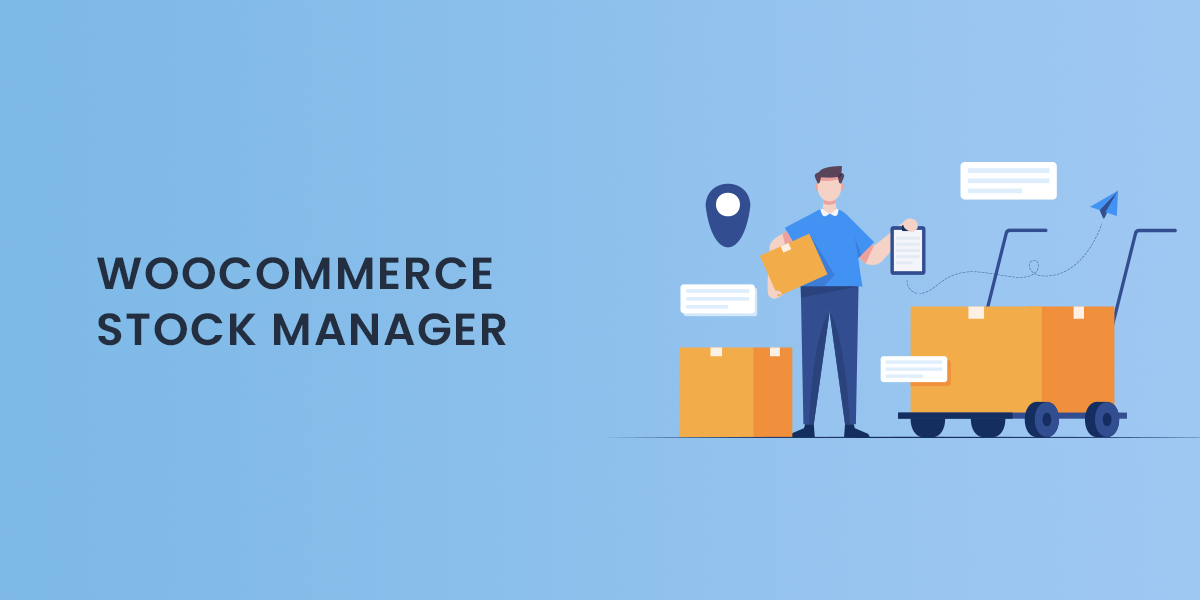

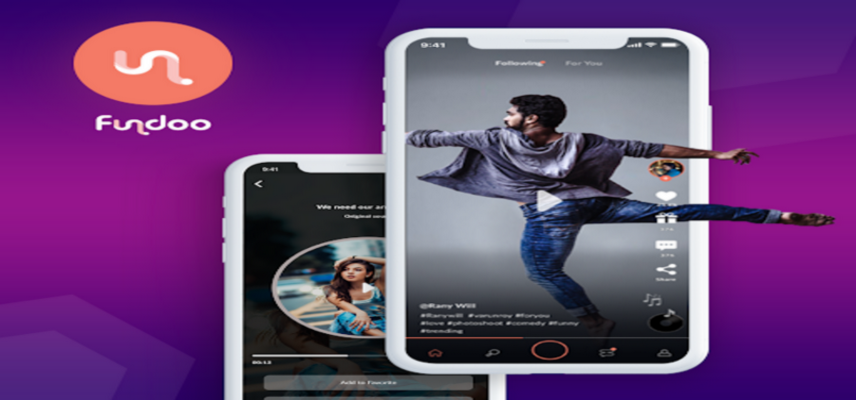

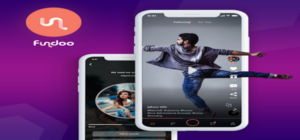
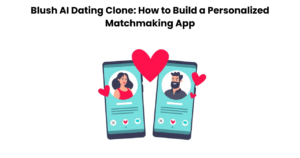






Post Comment