QuickBooks error code 6175QuickBooks Error Code 6175: Causes and Best SolutionsQuickBooks error code 6175
QuickBooks error code 6175 is one of the common issues that users encounter when trying to access their company file. This error typically occurs when the QuickBooks Database Server Manager is unable to start or when there is a miscommunication between the server and the company file in a multi-user environment. Understanding and fixing this error is crucial for seamless business operations, especially in environments with multiple users.
In this article, we’ll dive into the root causes of QuickBooks error 6175, the symptoms you may encounter, and the best troubleshooting steps to resolve it.
Common Causes of QuickBooks Error Code 6175
There are several reasons why you might encounter this error:
- QuickBooks Database Server Manager not running: The server hosting the company file may not be able to start or access the file.
- Multi-user mode issues: If QuickBooks is set to multi-user mode, the system might be unable to establish a proper connection with the file.
- Firewall settings blocking QuickBooks: Firewalls and security software might prevent QuickBooks from accessing the company file.
- Server overloaded or busy: If the server hosting the QuickBooks company file is overwhelmed by other tasks, it might fail to open the file.
- Incorrect hosting configuration: Incorrect hosting setup across workstations and servers in a multi-user environment could lead to this error.
Symptoms of QuickBooks Error Code 6175
If your system is affected by error 6175, you might notice the following:
- An error message pops up displaying the code “6175” when you try to open a company file.
- Inability to access or open the company file, especially in multi-user mode.
- QuickBooks becoming slow or unresponsive when trying to connect to the company file.
- Connection issues between QuickBooks and the server hosting the company file.
Best Solutions for Fixing QuickBooks Error Code 6175
Here are the best steps to resolve error 6175 effectively:
1. Verify QuickBooks Hosting Settings
- On the server: Ensure that hosting is enabled only on the server where the company file is located. Go to File > Utilities and check if Host Multi-User Access is enabled on the server.
- On workstations: On each workstation, make sure Host Multi-User Access is turned off. This can prevent communication issues with the company file.
2. Restart QuickBooks Database Server Manager
- On the server computer, restart the QuickBooks Database Server Manager to reset the connection with the company file.
- Press Windows + R to open the Run window, type services.msc, and find QuickBooksDBXX (XX represents your QuickBooks version).
- Right-click the service and select Restart. Once restarted, attempt to open the company file again.
3. Use QuickBooks File Doctor
- Download and run the QuickBooks File Doctor tool. This tool is designed to fix common company file errors, including error 6175.
- After running the tool, follow the recommended steps to repair any issues related to the company file or network connection.
4. Check for Firewall or Security Software Interference
- Ensure that your firewall and antivirus settings are not blocking QuickBooks from accessing the network or the company file.
- Add QuickBooks and QuickBooks Database Server Manager to the list of exceptions in your firewall settings.
- You may also need to configure your antivirus software to allow QuickBooks processes to run without interference.
5. Use QuickBooks Connection Diagnostic Tool
- If error 6175 persists, you can use the QuickBooks Connection Diagnostic Tool to identify and fix network connectivity issues that could be causing the problem.
- Download the tool and run it to diagnose any network issues affecting QuickBooks. Follow the prompts to resolve any detected problems.
6. Check for Server Overload
- Ensure that the server is not overburdened by other processes or applications. Close any unnecessary programs that might be using too many resources and slowing down the QuickBooks Database Server Manager.
7. Manually Repair the Company File
- In rare cases, the company file may be corrupted. Try restoring the file from a backup to see if this resolves the issue.
- Go to File > Open or Restore Company, select Restore a backup copy, and follow the prompts to restore the company file.
Preventing QuickBooks Error Code 6175
To avoid encountering error 6175 in the future, consider the following preventive measures:
- Regularly update QuickBooks: Ensure that QuickBooks is always updated to the latest version to reduce the chances of encountering errors.
- Proper network configuration: In multi-user environments, ensure that the network is properly configured, and that the hosting settings are correctly set up.
- Firewall and antivirus management: Regularly check firewall and antivirus settings to ensure they are not blocking QuickBooks.
- Server maintenance: Perform regular maintenance on the server to prevent it from becoming overloaded or unresponsive.
Conclusion
QuickBooks error code 6175 can disrupt your business workflow, especially in a multi-user setup. However, by following the troubleshooting steps outlined in this article, you can quickly resolve the issue and get back to managing your business seamlessly. By maintaining proper network configurations and keeping your software updated, you can also prevent this error from recurring in the future.
Read More : Accounting and Bookkeeping Services
Post articles to Blogging world
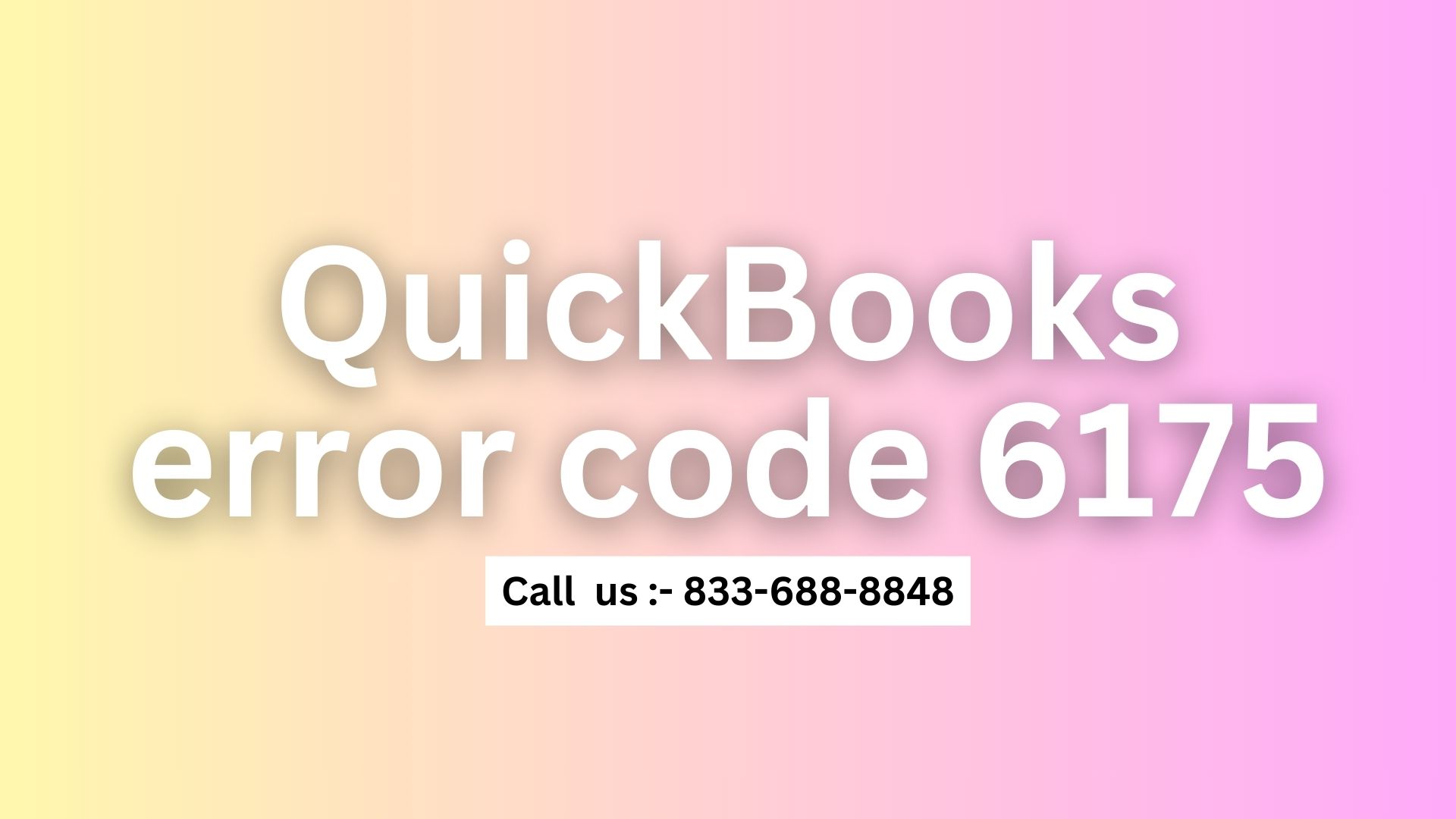













Post Comment