10 Proven Tips to Boost Your Shopify Store Speed Today
A fast Shopify store ensures customer retention, boosts the conversion rates, and remains well ranked in the search results. In a world that is based on instant satisfaction, each extra second it takes for your store to load is a sale that’s about to get away. Ten ways to enhance the Shopify store speed with a busy user are here.
1. Optimize and Compress Images
Large image files are one of the prime causes of slow page load. Use tools like TinyPNG or ImageOptim to compress images without affecting the quality. Shopify also uses apps like Crush.pics and Image Optimizer which automatically compress the images and also use the WebP format for faster loading which offers superior compression.
Tip: Use the right dimensions for each image no need to upload a 3000px wide image if it only needs to be 1000px wide on the website!
2. Minimize the Use of Shopify Apps
While Shopify apps add valuable features, too many of them will bog down your store. Conduct an app audit and see which ones are absolutely necessary. Remove any non-essential or duplicating functionalities. Even better, search for multipurpose apps to replace several single-function applications, reducing your app load.
Tip: Consider custom code for functionality rather than relying on an app if it’s just a small feature. It can be faster and lightweight.
3. Enable Lazy Loading for Images
Lazy loading is the process of loading images when they appear in the viewport of the user. Shopify supports lazy loading of images and product galleries for faster initial load times because only the visible content will be loaded.
Tip: This can be enabled through a few lines of JavaScript, but most Shopify themes today already support lazy loading. Check with your theme provider or Shopify’s built-in settings.
4. Choose a Fast Shopify Theme
Your theme will be the foundation of your performance in the store. So, pick a lightweight theme that is speed-optimized, like “Debut” or “Turbo.” Those themes have minimal bloat and are optimized to load quickly on both desktop and mobile.
Tip: Avoid themes with unnecessary animations or excessive styling, as they can add to your load time.
5. Use a Content Delivery Network (CDN)
A CDN distributes your content across a network of worldwide servers, meaning the nearest server to any given end-user will receive their data, thus improving the loading time. Shopify offers a built-in CDN. Check that it’s on in your settings.
Tip: Test your store from different geographic locations to see the CDN’s impact on load times across various regions.
6. Minify JavaScript, CSS, and HTML
Minifying your code removes the unnecessary characters, such as white space and line breaks, which will reduce the size of your files and improve loading times. Shopify’s code editor lets you minify your theme’s CSS and JavaScript files, or you can use apps like Minifier.
Tip: If you’re comfortable with code, online tools like UglifyJS for JavaScript and Clean-CSS can help you minify files.
7. Reduce Redirects
They can make your store slow down by increasing server requests. Be wary of unnecessary 301 redirects and do them only when necessary. You should look for those broken links or outdated redirects you no longer need.
Tip: Use Google Search Console to detect and resolve any redirect issues that may be impacting your store speed.
8. Implement AMP (Accelerated Mobile Pages)
AMP causes lightweight versions of your pages to be created on mobile devices, enabling a lightning-fast experience for mobile users. Consider the critical pages in product and collection pages, which will be browsed faster on mobile.
Tip: Use AMP-focused Shopify apps, like FireAMP, to enable AMP on product pages and improve load speeds for mobile shoppers.
9. Limit the Use of Custom Fonts
Custom fonts greatly increase the load time. Use only web-safe fonts or include custom fonts only for headings. Otherwise, use system fonts like Arial or Helvetica, which will not add an extra HTTP request.
Tip: If you use custom fonts, consider hosting them locally on your server rather than relying on an external source, which can increase load speed.
10. Enable Browser Caching
Browsers cache static resources like images, CSS, and JavaScript on a visitor’s device. That is how repeat visits load faster in your store since the browser no longer needs to reload everything.
Tip: Shopify stores some assets by default, but you can implement additional caching through Liquid code to speed up repeat visits.
Conclusion
A fast Shopify store will assist you in providing a seamless user experience, increase conversion rates, and even improve your position in search engines. With these tips, you are well on your way to creating an efficient online shopping experience, one that makes customers come back again and again. Begin with little optimisations, track your store’s speed regularly, and watch the improvements in performance as well as sales for the store.
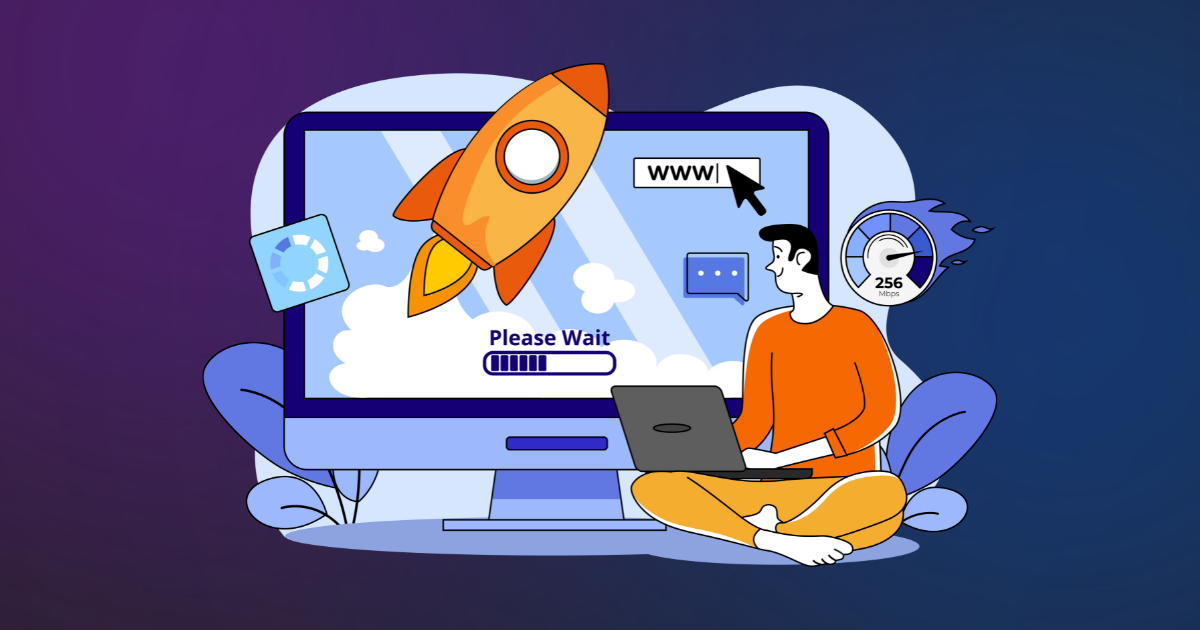













Post Comment